System Requirements Titan Email Module v4
The below table shows the minimum and recommended system requirements for running the v4 Module.
| Requirement | Minimum | Recommended |
|---|---|---|
| WHMCS Version | 6.3* | Latest stable 8.13.x |
| RCM Core Console Addon RMMCC | 4.6.3 | Latest 4.6.3 |
| PHP Version and PHP CLI Version | 5.6* | Latest 8.3.x |
| PHP Memory Limit | 64MB | 128MB 1) |
| PHP Database Extension | PDO | PDO |
| MySQL Version | 5.1.x | 5.7.x |
| MySQL Strict Mode | Disabled | Disabled |
| Ioncube Loaders for PHP and PHP CLI | 10* | 14 |
v4 Modules supports PHP 5.6*, 7.0*, 7.1, 7.2, 7.3, 7.4, 8.1, 8.2 and 8.3
* Support will be deprecated starting with the next major release 4.7
While these are the minimum requirements, we strongly recommend using the latest available, stable releases of all software.
- We validate our Modules to run in Linux based environments running the Apache web server. Other environments such as Windows based configurations may experience compatibility issues and are not officially supported
- v4 Modules does not support PHP versions with Ioncube loaders below 10.1.x! This applies for the PHP version used by the webserver as well as by the CLI (used by cronjobs)
- Keep in mind the Database Privilege Restriction if you have applied WHMCS recommendation for "further security steps" at https://docs.whmcs.com/Further_Security_Steps#Restrict_Database_Privileges
1) Memory requirements vary depending upon the size and volume of activity in an installation. Your exact requirements may differ.
Changelog Titan Email Module v4
Version 4.6.1 (Top)
Release Date: 01.09.2025
- Updated: Code update to ensure full compatibility for all PHP 8 versions and backward compatibility
- Updated: Fully tested and ready for WHMCS 6.3 - 8.13.x and PHP 5.6 - 8.3
Version 4.6.0 (Top)
Release Date: 11.12.2024
- Final Stable Release
Howto Install Titan Email Module v4
R.M.M.Core Console v4
Have you installed and configured the RCM Core Console v4 Addon?
If you have not installed the Addon, then click the following Installation Documentation link to install the Addon first, required for all our modules: Howto Install RCM Core Console v4
Once you have the Addon installed, proceed with TAB "Install" from this Installation Document.
Install Titan Email Module v4
Goto to WHMCS » Addons » RCM Core Console v4 and access the R.T.E.Provisioning Module Dashboard from the left sidebar Addon Menu or from the Core Addon Home widget. You should be able to see the following Management Area:
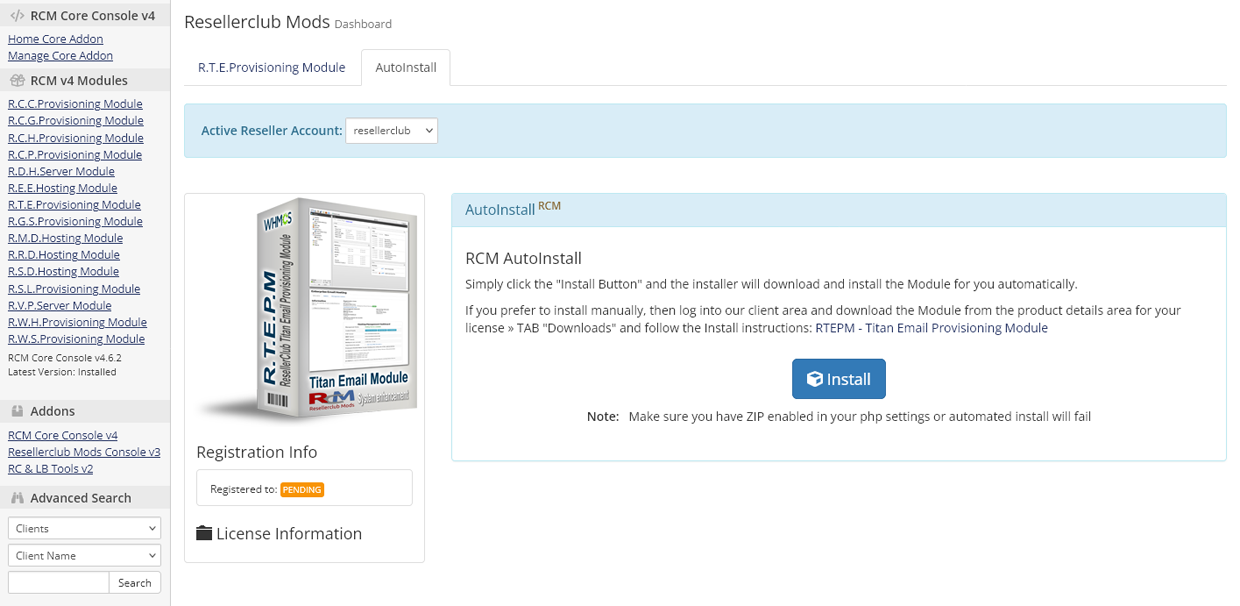
Auto Install
To install the module, simply click the Button "Install" and the Core Addon will install the Module for you automatically.
AutoInstall requires the php zip extension to be installed and allow_url_fopen set to "On"
Manual Install
If you prefer to use the manual install method, then feel free to do that by following the below small guide:
- Make sure you have first correctly installed and setup the RCM Core Console v4 Addon: Howto Install RCM Core Console v4
- Download RTEPM - Titan Email Provisioning Module from the product license details page TAB "Downloads". Unzip the file with your prefered decompresion software.
-
Upload the complete folder "modules" from the unzipped local folder \rcmrtepm_4.6.1_PHP_7.4_8.2\ into the whmcsroot/ folder. The "whmcsroot" folder is where you have installed your WHMCS.
In order to avoid errors and undesired surprises, you should not upload files and folders individually! Simply upload the complete folder modules into the folder where you have installed WHMCS.
-
Goto to WHMCS » Addons » RCM Core Console v4 and access the R.T.E.Provisioning Module Dashboard from the left sidebar Addon Menu or from the Core Addon Home widget and click the "Validation" Button below the license details to finish the manual install.
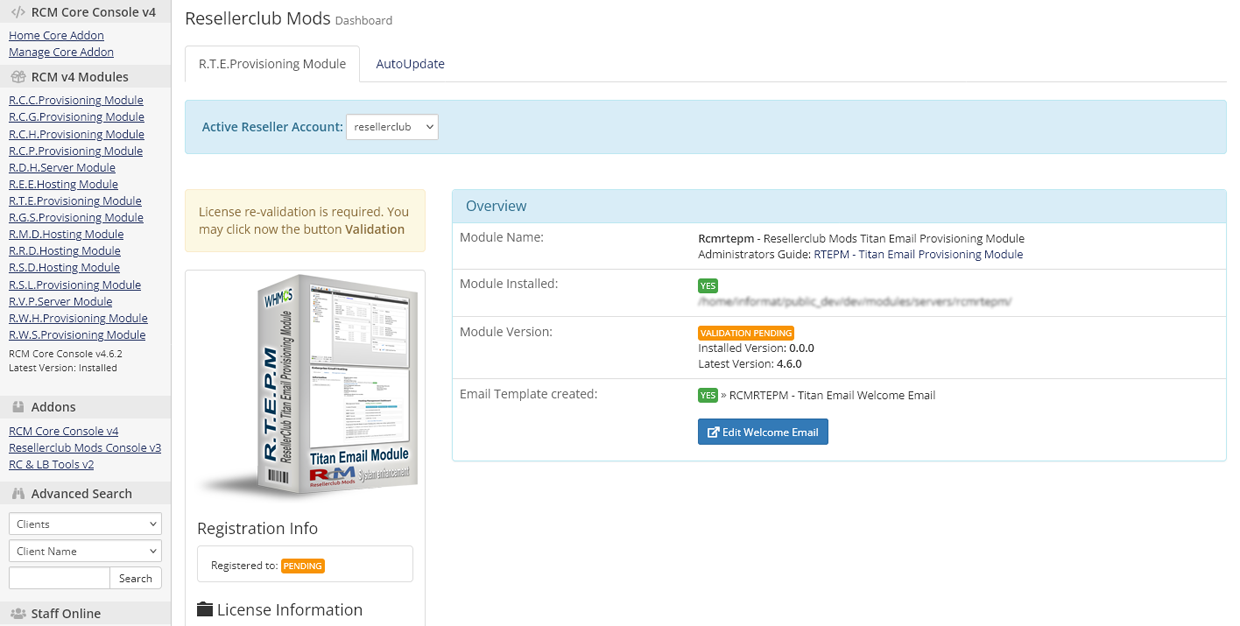
Once the Module has been successfully installed with the Auto or Manual Install Method you are ready to proceed with TAB Administrators Guide!
Managing the Titan Email Module
To manage the Module, navigate in WHMCS to » Addons » RCM Core Console v4 and access the R.T.E.Provisioning Module Dashboard from the left sidebar Addon Menu or from the Core Addon Home widget.
Getting started
First Time Setup
If this is the first time you install our Module to sell and manage Titan Email plans, then start right away with the AutoSetup Guide. Once you have setup all Products you would like to sell, proceed with the AutoAddons Guide.
Documentation Sections:
R.T.E.Provisioning Module
This is the Management Area with all details for your License, the Module Overview and the Module Settings at a glance:
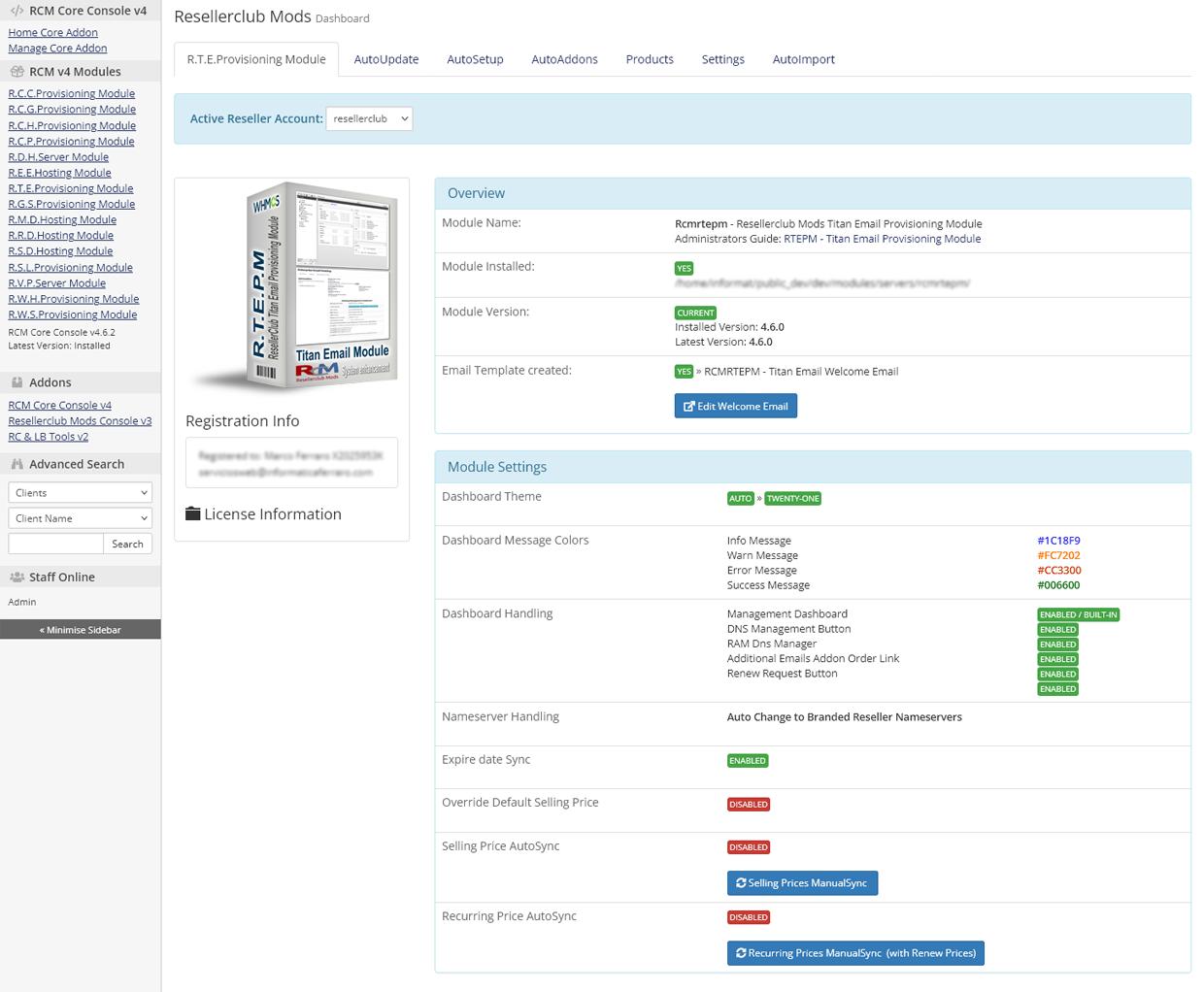
Edit Welcome Email
With the installation, the Module has created automatically a Standard Welcome Email Template which will be used for the Product Setup. Click the Button "Edit Welcome Email" and feel free to modify to your liking.
Selling Prices ManualSync
By default, Selling Prices for Configurable Options will not be updated automatically with the Selling Prices from your Reseller Account when the daily cron runs. You can activate this option in TAB "Settings" or you can use the Button "Selling Prices ManualSync" to update all your Product Selling Prices in WHMCS. Both Options, AutoSync as well as ManualSync will fetch your Selling Prices from your Reseller Account.
Recurring Prices ManualSync
By default, Recurring Prices for Products will not be updated automatically with the Selling Prices from your Reseller Account when the daily cron runs. You can activate this option in TAB "Settings" or you can use the Button "Recurring Prices ManualSync" to update all Active Customer Products. Prices for all Configurable Options (Product specific and custom configurable options if present) are included into the recurring price update.
Further details about Selling Prices and Recurring Prices AutoSync are available in TAB "Settings".
AutoUpdate
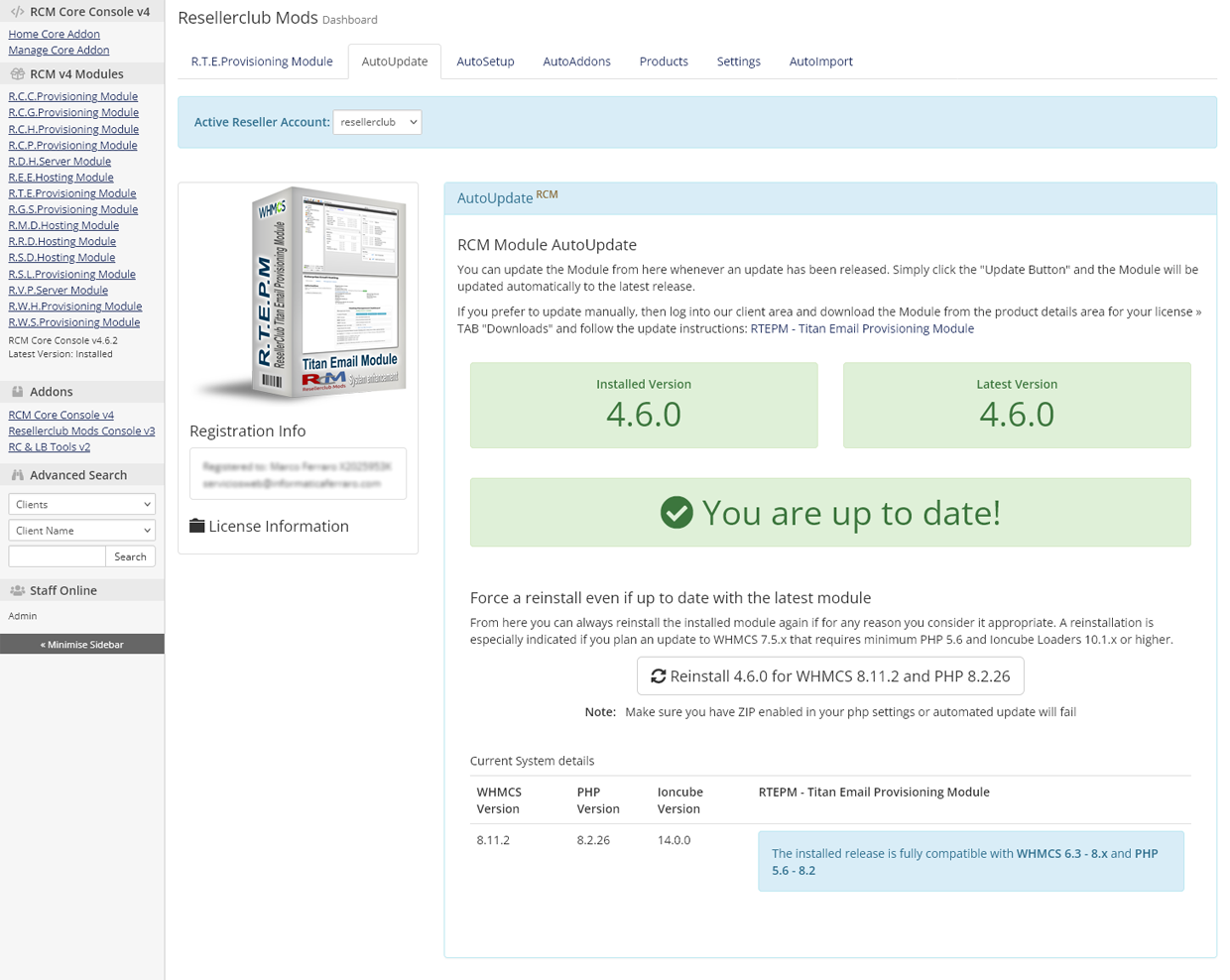
Automated Update
Whenever we release a new update you will be notified instantly by accesing the Management Area in TAB "R.T.E.Provisioning Module". From TAB "AutoUpdate" all you need to do is click the Update Button and the Module will be updated automatically to the latest available stable release.
AutoUpdate requires the php zip extension to be installed and allow_url_fopen set to "On"
Manual Update
If you prefer to use the manual update method, then feel free to do that by following the below small guide:
- Download RTEPM - Titan Email Module from the product license details page TAB "Downloads". Unzip the file with your prefered decompresion software.
-
Upload the complete folder "modules" from the unzipped local folder \rcmrtepm_4.6.1_PHP_7.4_8.2\ into the whmcsroot/ folder. The "whmcsroot" folder is where you have installed your WHMCS.
In order to avoid errors and undesired surprises, you should not upload files and folders individually! Simply upload the complete folder modules into the folder where you have installed WHMCS.
- Goto to WHMCS » Addons » RCM Core Console v4 and access the R.T.E.Provisioning Module Dashboard from the left sidebar Addon Menu or from the Core Addon Home widget. Click the "Validation" Button below the License Information to finish the manual update.
AutoSetup
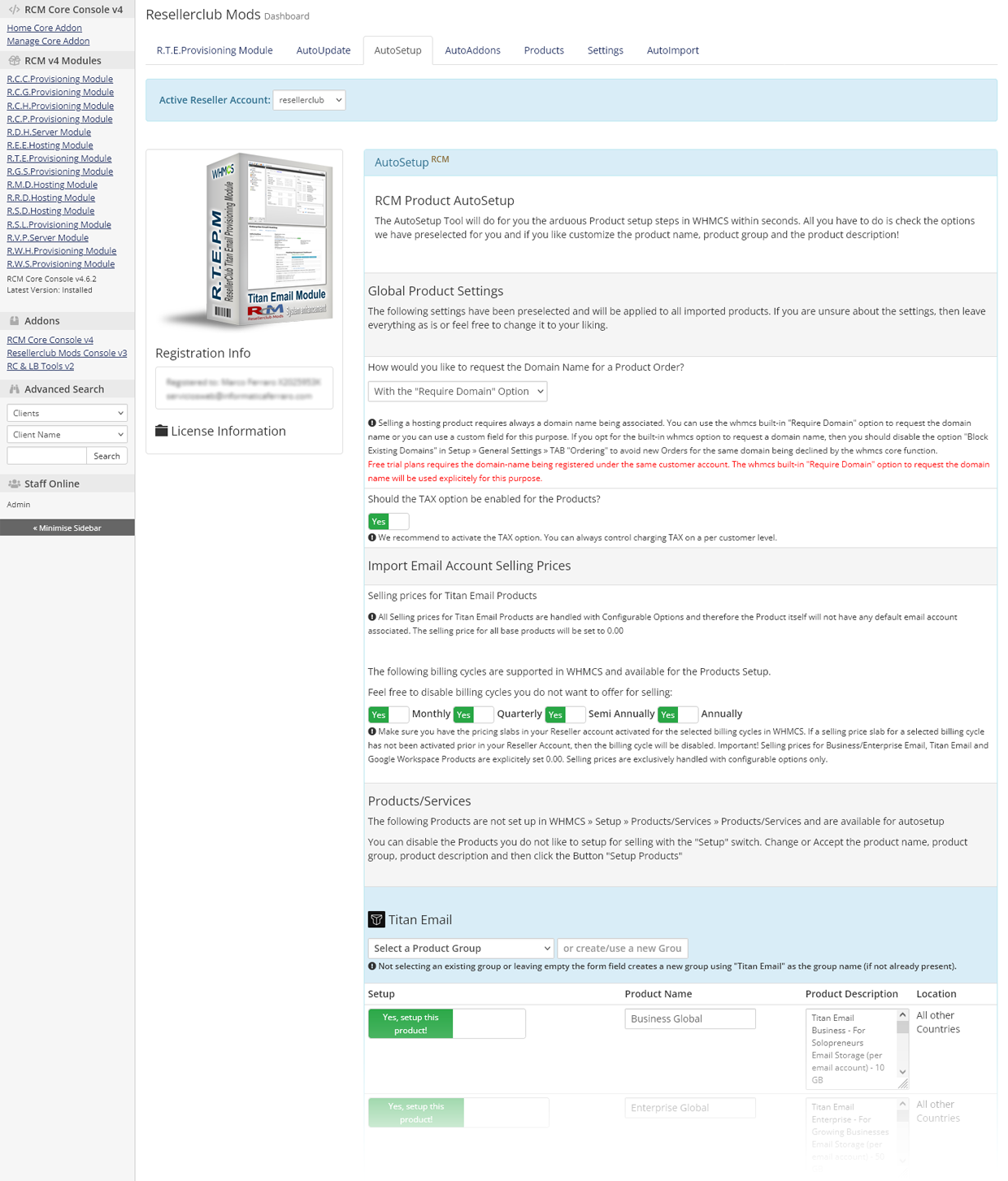
Automated Product Setup
Creating new Products in WHMCS is a time consuming manual task. With the new AutoSetup Tool you can setup new Products you would like to sell very fast. Everything is preselected and preconfigured by default and you can simply accept and create your Products immediately with a simple click! However, it is recommended to go through the Product Setup form and review all the available Settings:
Global Product Settings
Selling a hosting product requires always a domain name being associated. You can use the whmcs built-in "Require Domain" option to request the domain name or you can use a custom field for this purpose. Further details about the Global Settings are available onscreen.
Importing Selling Prices
Note: All Titan Email Products will have a selling price with 0.00! Selling prices are handled exclusively with Configurable Options for Email Accounts.
Products/Services
All Products available in your Reseller Account and not setup yet in WHMCS will be shown in the AutoSetup Form. All settings are preselected and prefilled. Feel free to modify everything to your liking. If you do not want to setup a specific Product, then simply disable it with the enable/disable switch to exclude the Product from the setup Process. Further details about Products/Services are available onscreen.
Once the AutoSetup process has been successfully executed you will be redirected to TAB Products which shows an Overview for all the Current and Active Products/Services as well as the Service Addons (Configurable Options) for each Product
AutoAddons
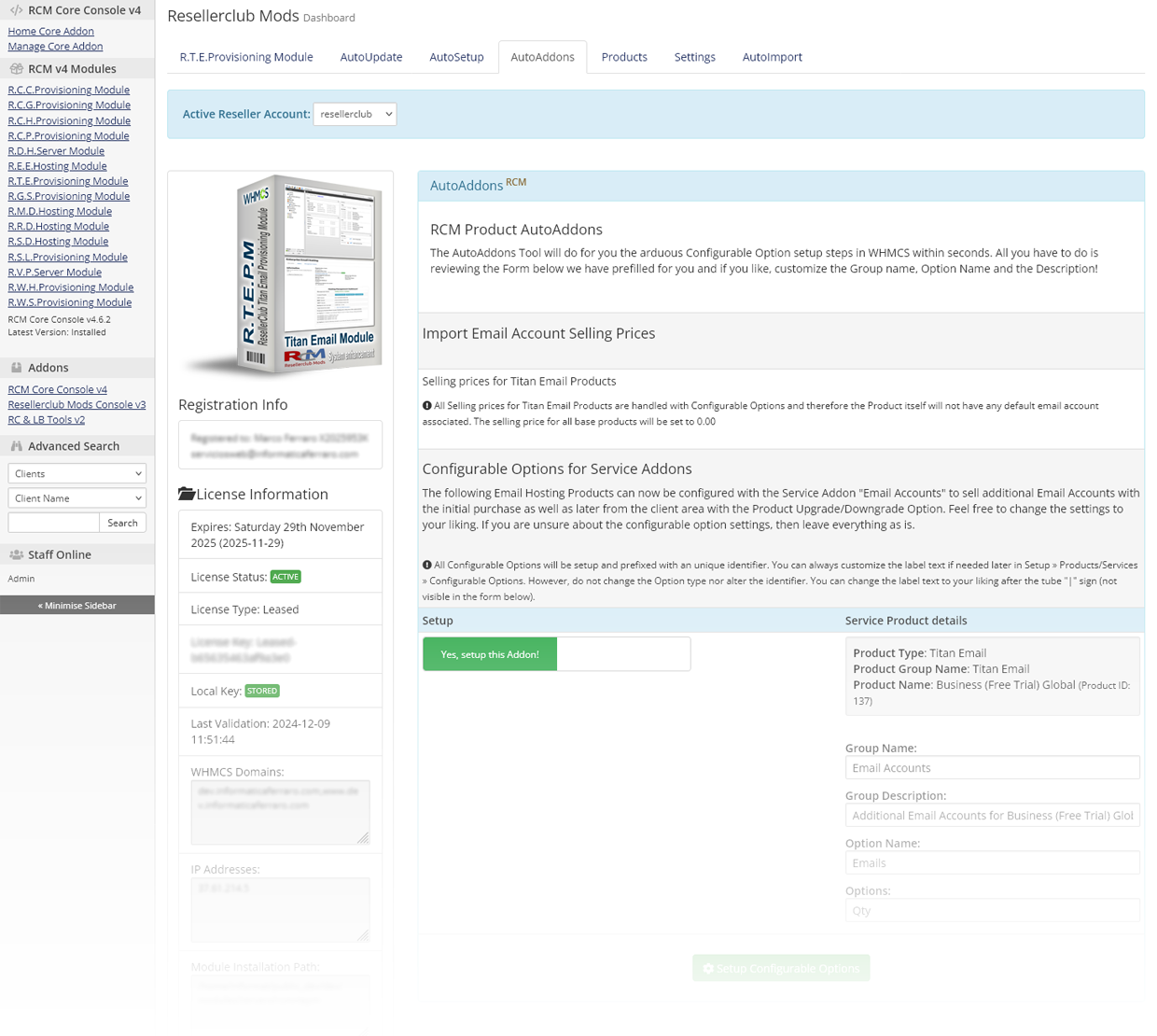
Product/Service Addons Setup
This tool will create the required Configurable Options to sell Email Accounts for each Email Hosting Product. These Configurable Options are mandatory and required to sell Titan Email Services.
Configurable Options for Service Addons
The form is prefilled with the labels for Group Name, Group Description, Option Name and Options. Feel free to customize the labels.
Once the AutoAddons process has been successfully executed you will be redirected to TAB Products which shows an Overview for all the Current and Active Products/Services as well as the Service Addons (Configurable Options) for each Product.
Products
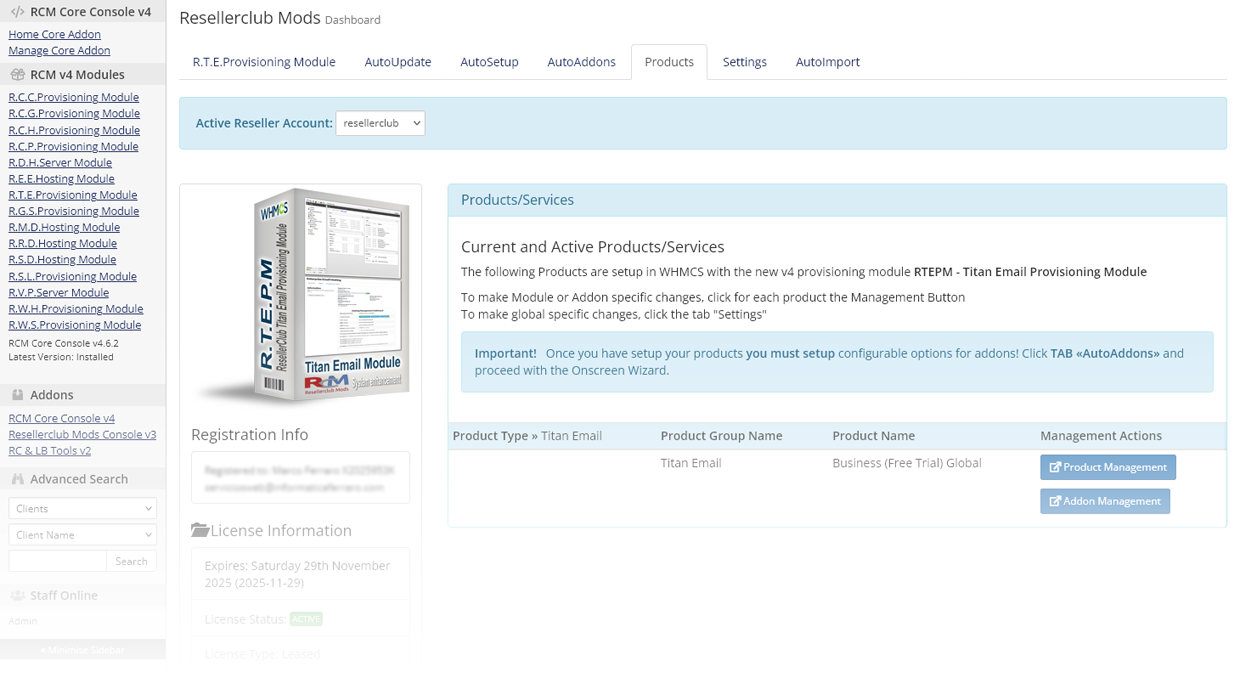
Overview
The Products TAB shows all Products and the corresponding Addon for each Product currently setup with the v4 Module at a glance.
Products and Addons
The Product Management Button allows you to access the Products Setup directly without the need to navigate in WHMCS to the Product for which you like to review the configuration or change the settings. The same for the Addon Management. However, the Addon Button may have several colors depending on the status for an Addon:
Orange Button

The Orange color Button indicates that the Addon is missing. Click the Button to access directly the AutoAddon TAB for automated setup. See Documentation Section AutoAddons in this Document.
Red Button

The Red color Button indicates that the Addon is present but not associated to the corresponding Product. Click the Button to fix this issue immediately.
Blue Button

The Blue color Button indicates that the Addon is correctly configured. You can access the Configurable Option and adjust the labels for Group Name, Group Description, Option Name and Options as well as the Sort Order number.
All Configurable Options are prefixed with an unique identifier! Never change the identifier before the Tube sign "|". The Option type is mandatory and should not be changed! Everything else such as label text after the Tube sign "|" and sort order number can be adjusted to your needs.
Settings
This section is currently under developement. However, each option is explained onscreen in details. If you have questions about any of the available options, do not hesitate to drop in a ticket and let us know your doubts and we will gladly answer.
AutoImport
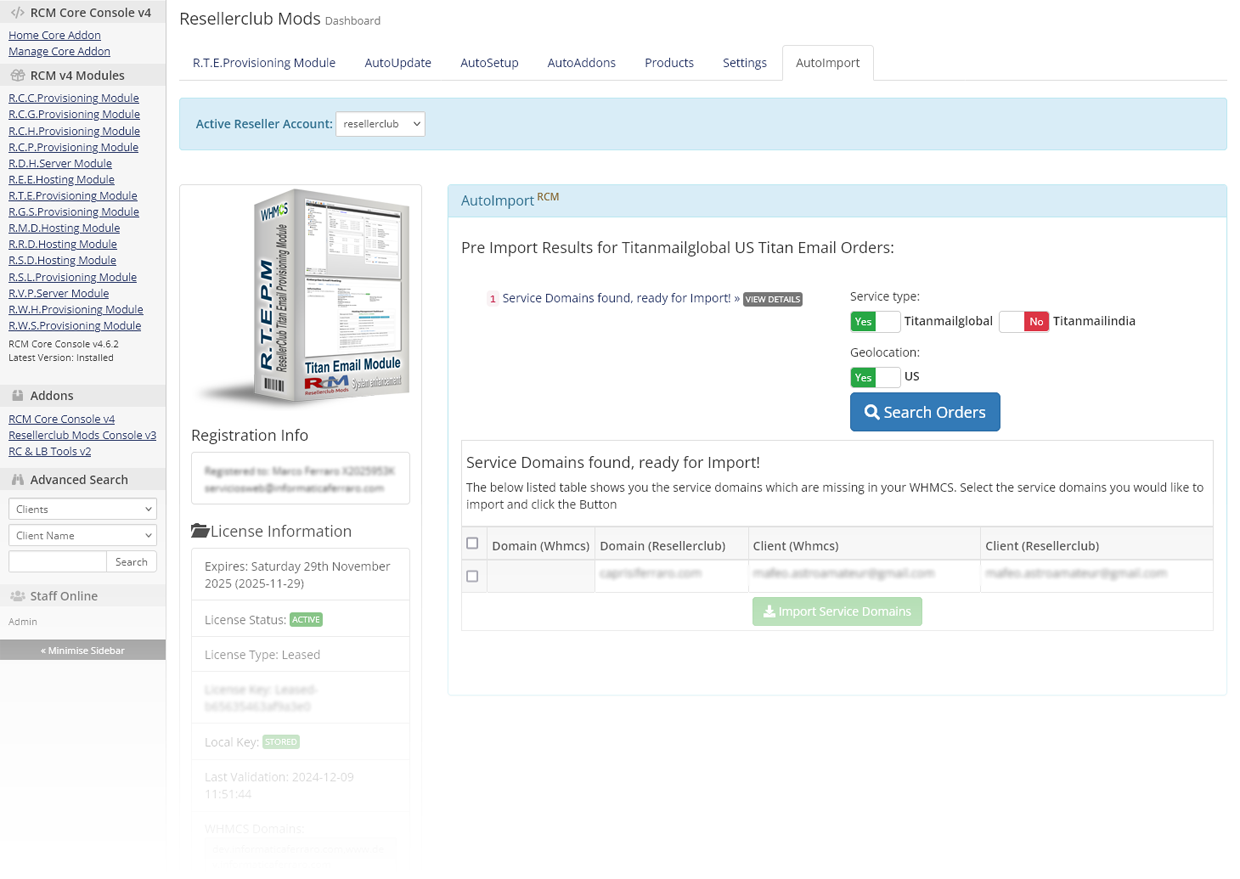
Overview
This tool will help you to import into WHMCS all your current Active and Suspended Orders for each Product type. In addition to importing Orders, this tool also shows the Orders that already exist with their corresponding status as well as Orders which can be imported and those with issues who need to be fixed first before import.
Search Orders
Begin by selecting the Product type for which you would like to obtain details and click the Button Search Orders. The AutoImport Wizard will search all Orders you have in your Reseller account and generate a list of Orders based on their status. There are 5 possible Import status:
Service Domains found, ready for Import!
Shows you the service domains which are missing in your WHMCS. You can import those Orders which have a checkbox. You can select all or some of the Orders you would like to import. Orders with an exclamation sign instead of a checkbox cannot be imported because the required Product is missing and you need to setup the same before you can Import services.
Service Domains fully In Sync
Shows you the service domains which are fully in sync between WHMCS and your Reseller Account. You can access a Service directly with the Service ID Link.
Service Domains out of Sync!
Shows you those services which are present in your WHMCS but considered out of sync due to customer email mismatch between WHMCS and your Reseller account. The customer email address must be the same in both systems. You should fix this asap. Click the Service ID link to access the service to obtain more details about the out of sync status.
Service Domains found but missing WHMCS Customer!
Shows you the services which cannot be imported until you have added the missing Customer in WHMCS. Use our FREE Tools Addon to easly import all your customers from your Reseller account into WHMCS.
Advanced Settings
This section is intended to provide special configurations and modifications for the Module and will be constantly updated with more content.
- Customizing Client Area Dashboard
- Howto Style your own Client Area Dashboard
- Dashboard Code Example
- Smarty variables for further customization
Customizing Client Area Dashboard
The RTEPM - Titan Email Module Module comes with the Client Area Dashboard built-in and is available for five, six and twenty-one based templates. By default the template is set to "Auto" and applies the template you configured in WHMCS » Setup » General Settings » TAB General: "Template" if it is an original WHMCS template theme (currently six and twenty-one). If you use another custom template or if you use an original WHMCS template theme but with a custom folder name, then you can change this in TAB Settings:
- Navigate in WHMCS to » Addons » RCM Core Console v4 and access the R.T.E.Provisioning Module Dashboard from the left sidebar Addon Menu or from the Core Addon Home widget
-
Click the TAB "Settings" and follow the onscreen instructions as shown below:

Howto Style your own Client Area Dashboard
If any of the built-in Dashboard Theme fits your custom theme, then you can style your own Client Area Dashboard. Follow the below small Guide to start immediately with a fully working Custom Client Area Dashboard already available in the module folder "templates" for the Titan Module /modules/servers/rcmrtepm/templates/clientarea.tpl or create a new one:
- Create an empty file with your html editor or any text file editor such as notepad and add your customized html code. A valid Complete Code Example is available below.
- Save the file as clientarea.tpl and upload it into the /whmcsroot/modules/servers/rcmrtepm/templates/ folder
- Navigate in WHMCS to » Addons » RCM Core Console v4 and access the R.T.E.Provisioning Module Dashboard from the left sidebar Addon Menu or from the Core Addon Home widget.
-
Click the TAB "Settings" and scroll down to section "Dashboard Handling" and activate the option "Disable Management Dashboard?"

Complete Code Example for all Titan Email Plans
{*
* RCM Titan Email Hosting Module - Custom Management Dashboard Template
*
* @package Resellerclub Mods (gIF)
* @author Resellerclub Mods contact[at]resellerclub-mods.com
* @copyright Copyright (c) resellerclub-mods.com 2011-2020
* @license http://www.resellerclub-mods.com/en/terms-of-service/eula.html
* @link http://www.resellerclub-mods.com/
* @version v4.6.0
*}
<h2>{$LANG.rcmrtepm_managementtitle}</h2>
{if $rcm_status neq "Active"}
<table class="table table-list">
<tr>
<td>{$LANG.rcmrtepm_statustitle}:</td>
<td>
<div style="color:{$rcm_status_color}">
{if $rcm_status eq 'Suspended'}
{$LANG.rcmrtepm_hostingsuspended}
{elseif $rcm_status eq 'InActive'}
{$LANG.rcmrtepm_hostingpreparing}
{elseif $rcm_status eq 'Deleted'}
{$LANG.rcmrtepm_hostingstatusdeleted}
{else}
{$LANG.rcmrtepm_hostingstatusunknown}
{/if}
</div>
</td>
</tr>
</table>
{else}
<table class="table table-list" style="text-align:left;">
<tr>
<td><strong>{$LANG.rcmrtepm_statustitle}:</strong></td>
<td><div style="color:{$rcm_status_color};">{$LANG.rcmrtepm_hostingactive}</div></td>
</tr>
<tr>
<td><strong>{$LANG.rcmrtepm_controlpanelstitle}:</strong></td>
<td>
{if $rcm_titandeskbutton}<div style="float:left;padding:2px;">{$rcm_titandeskbutton}</div>{/if}
{if $rcm_webmailbutton}<div style="float:left;padding:2px;">{$rcm_webmailbutton}</div>{/if}
{if $rcm_dnsbutton}<div style="float:left;padding:2px;">{$rcm_dnsbutton}</div>{/if}
{if $rcm_renewbutton}<div style="float:left;padding:2px;">{$rcm_renewbutton}</div>{/if}
</td>
</tr>
<tr>
<td><strong>{$LANG.rcmrtepm_mailspacetitle}:</strong></td>
<td>{$rcm_mailspace}</td>
</tr>
<tr>
<td><strong>{$LANG.rcmrtepm_mailaccountstitle}:</strong></td>
<td>{$rcm_mailnum} {$rcm_buymore}</td>
</tr>
<tr>
<td><strong>{$LANG.rcmrtepm_createdaccstitle}:</strong></td>
<td>{$rcm_createdaccounts}</td>
</tr>
<tr>
<td><strong>{$LANG.rcmrtepm_mailacclefttitle}:</strong></td>
<td>{$rcm_uncreatedaccounts}</td>
</tr>
<tr>
<td colspan="2">
<br />
{$rcm_nschangemessage}
<p><strong>{$LANG.rcmrtepm_nsservertitle}:</strong></p>
</td>
</tr>
<tr>
<td colspan="2">
<strong>{$LANG.rcmrtepm_nsrecommendedoption}</strong> {$LANG.rcmrtepm_nsrecommended}
<div>
<br />
{$rcm_dns_servers}
{if $rcm_dnssetupbutton}
<div>{$rcm_dnssetupbutton}</div>
{/if}
</div>
</td>
</tr>
<tr>
<td colspan="2" style="border:none;">
<strong>{$LANG.rcmrtepm_nsexternaloption}</strong> {$LANG.rcmrtepm_nsexternal}
<div>
<table>
<tr>
<td colspan="4"><p style="text-align:center"><strong>{$LANG.rcmrtepm_arecords}</strong></p></td>
</tr>
{foreach from=$rcm_a_records item=a_record}
<tr>
{foreach from=$a_record item=record}
<td><div style="min-width:100px;word-wrap:break-word;">{$record}</div></td>
{/foreach}
</tr>
{/foreach}
<tr>
<td colspan="4"><p style="text-align:center"><strong>{$LANG.rcmrtepm_mxrecords}</strong></p></td>
</tr>
{foreach from=$rcm_mx_records item=mx_record}
<tr>
{foreach from=$mx_record item=record}
<td><div style="min-width:100px;word-wrap:break-word;">{$record}</div></td>
{/foreach}
</tr>
{/foreach}
<tr>
<td colspan="4"><p style="text-align:center"><strong>{$LANG.rcmrtepm_txtrecords}</strong></p></td>
</tr>
{foreach from=$rcm_txt_records item=txt_record}
<tr>
{foreach from=$txt_record item=record}
<td><div style="max-width:200px;word-wrap:break-word;">{$record}</div></td>
{/foreach}
</tr>
{/foreach}
<tr>
<td colspan="4"><p style="text-align:center"><strong>{$LANG.rcmrtepm_cnamerecords}</strong></p></td>
</tr>
{foreach from=$rcm_cname_records item=cname_record}
<tr>
{foreach from=$cname_record item=record}
<td><div style="min-width:100px;word-wrap:break-word;">{$record}</div></td>
{/foreach}
</tr>
{/foreach}
</table>
</div>
</td>
</tr>
</table>
{/if}
Smarty variables for further customization
The following smarty variables are available and you can use them to code your very own Dashboard without using the Code Example from above:
- {$rcm_domainid} = string number
- {$rcm_titandeskbutton} = string formatted and translated
- {$rcm_webmailbutton} = string formatted and translated
- {$rcm_dnsbutton} = string formatted and translated
- {$rcm_renewbutton} = string formatted and translated
- {$rcm_status} = string
- {$rcm_mailnum} = string
- {$rcm_mailspace} = string
- {$rcm_filespace} = string
- {$rcm_createdaccounts} = string formatted and translated
- {$rcm_uncreatedaccounts} = string formatted and translated
- {$rcm_buymore} = string formatted and translated
- {$rcm_dns_servers} = string
- {$rcm_dnssetupbutton} = string
- {$rcm_hostingnstype} = strin (1 if branded)g
- {$rcm_nschangemessage} = string
- {$rcm_a_records} = array
- {$rcm_mx_records} = array
- {$rcm_txt_records} = array
- {$rcm_status_color} = string
Caveats and Suggestions
In this section we will list the specific caveats and limitations concerning the Titan Email provisioning module.
Product Module specific
You can access the Product details directly from the RCM Core Console v4 Addon for the Titan Email Module in TAB "Products" by clicking the blue button named "Products Management"
The module is configured for products automatically and correctly using the "AutoSetup" Wizard and we advise against changing the configuration afterwards as certain settings are mandatory for a correct configuration.
- TAB Details
- The product type is mandatory and must be set to "Hosting Account"
- Require Domain is required if you are not using a custom field to request the service domain name (See TAB Custom Fields)
- Everything else to your liking
- TAB Pricing
- Payment type should not be changed unless you know the impact it will have if you do so.
- You should not activate billing cycles not supported by the Service Registrar. The AutoSetup Wizard does correctly enable the all the valid billing cycles. Feel free to disable undesired billging cycles.
- Never setup selling prices for this product. Selling prices have been setup with configurable options for email accounts. The product must be setup with 0.00 prices.
- Allow Multiple Quantities, Recurring Cycles Limit, Auto Terminate/Fixed Term, Prorata Billing, Prorata Date and Charge Next Month are not supported by the Service Registrars. Do not change these settings.
- On-Demand Renewals: If you prefer to offer the WHMCS built-in feature then you should disable the "Renew Request Button" option from the Titan Email "Settings" TAB in the Core Addon.
- TAB Module Settings
- You should never change the Module name, the selected plan and the Service Registrar. It has been automatically selected with the AutoSetup Wizard.
- You can change how provisioning should be handled. By default, the module is set to Automatically setup the product as soon as the first payment is received for paid products and Automatically setup the product as soon as an order is placed for FREE and TRIAL products.
- TAB Custom Fields
-
The custom field is automatically setup if you have selected this option instead of the "Require Domain" option in the AutoSetup for a product. You can always change from "Require Domain" to "Custom Field" option but only one of these 2 options should be used. The correct values to reestablish the custom field are:
- Field Name:
RCMRTEPM|Domain NameFeel free to change the text after the "|" sign to your liking - Field Type: Text Box
- Description:
Enter only your domain name without www! Example: mydomain.comFeel free to customize the text - Activate Checkboxes: Required Field, Show on Order Form, Show on Invoice
- Field Name:
- Feel free to setup other custom fields if you need them for your custom purposes
- TAB Configurable Options
- Do not make any changes. The Configurable options have been correctly associated with the "AutoAddons" Wizard
- Do not select any other custom configurable options as this is not supported by our module.
- TAB Upgrades
- Packages Upgrades is supported by the Service Registrar and all possible combinations for package upgrade/downgrad are by default selected if you have setup all Products with the AutoSetup Wizard
- The checkbox "Configurable Options" should be selected and is necessary for customers to upgrade or downgrade additional email accounts.
Configurable Options specific
You can access the Configurable Option details directly from the RCM Core Console v4 Addon for the Titan Email Product in TAB "Products" by clicking the blue button named "Addon Management"
The module is configured for configurable options automatically and correctly using the "AutoAddons" Wizard and we advise against changing the configuration afterwards as certain settings are mandatory for a correct configuration.
- Manage Group
- Group Name - The Group is prefixed with an important identifier. Never change nor remove. You can change the text string after the "|" sign to your liking.
- Description - Feel free to change the entire text to your liking.
- Assigned Products - This has been setup automatically with the AutoAddons Wizard. Never change the association.
- Configurable Options
- Option Name - The Option name is prefixed with an important identifier. Never change nor remove. You can change the text string after the "|" sign to your liking.
- Option Type - Mandatory, never change the type
- Minimum Quantity Required - Always set to 1, do not change this
- Maximum Allowed - For Trial = 1, for all other paid products the value must be set always to 0
- Price name - By default set to Qty. Feel free to change it to your liking
- Selling prices - The prices have been fetched during setup automatically from your reseller account. Please read our Price handling suggestion below for further details
Managing/Handling Prices
The AutoSetup and AutoAddons wizards automatically import your selling prices and renewal prices during product setup.
We recommend that you manage your selling prices in your registrar account as it is much easier and more user friendly than WHMCS. Once you have updated the prices in your registrar account, simply run the selling price sync manually in the Core add-on for the Titan Email module.
You can also enable Automated Selling Price Sync in the Core add-on Settings TAB. The selling prices will then be automatically synchronised every day with the daily cron of WHMCS.
For further details on Selling Price AutoSync and Recurring Price AutoSync refer to the Settings TAB





