System Requirements R.M.M.Core Console v4
The below table shows the minimum and recommended system requirements for running the v4 Module.
| Requirement | Minimum | Recommended |
|---|---|---|
| WHMCS Version | 6.3* | Latest stable 8.13.x |
| PHP Version and PHP CLI Version | 5.6* | Latest 8.3.x |
| PHP Memory Limit | 64MB | 128MB 1) |
| PHP Database Extension | PDO | PDO |
| MySQL Version | 5.1.x | 5.7.x |
| MySQL Strict Mode | Disabled | Disabled |
| Ioncube Loaders for PHP and PHP CLI | 10* | 14 |
v4 Modules supports PHP 5.6*, 7.0*, 7.1, 7.2, 7.3, 7.4, 8.1, 8.2 and 8.3
* Support will be deprecated starting with the next major release 4.7
While these are the minimum requirements, we strongly recommend using the latest available, stable releases of all software.
- We validate our Modules to run in Linux based environments running the Apache web server. Other environments such as Windows based configurations may experience compatibility issues and are not officially supported
- v4 Modules does not support PHP versions with Ioncube loaders below 10.1.x! This applies for the PHP version used by the webserver as well as by the CLI (used by cronjobs)
- Keep in mind the Database Privilege Restriction if you have applied WHMCS recommendation for "further security steps" at https://docs.whmcs.com/Further_Security_Steps#Restrict_Database_Privileges
1) Memory requirements vary depending upon the size and volume of activity in an installation. Your exact requirements may differ.
Changelog R.M.M.Core Console v4
4.0.1 | 4.0.2 | 4.0.3 | 4.0.4 | 4.0.5 | 4.0.6 | 4.0.7 | 4.0.8 | 4.0.9 | 4.1.0 | 4.1.1 | 4.1.2 | 4.1.3 | 4.2.0 | 4.2.1 | 4.2.2 | 4.3.0 | 4.3.1 | 4.3.2 | 4.3.3 | 4.3.4 | 4.3.5 | 4.3.6 | 4.4.0 | 4.4.1 | 4.4.2 | 4.4.3 | 4.4.4 | 4.4.5 | 4.5.0 | 4.5.1 | 4.5.2 | 4.5.3 | 4.6.0 | 4.6.1 | 4.6.2 | 4.6.3
Version 4.6.3 (Top)
Release Date: 01.09.2025
- Bugfix: AutoSetup fails if Reseller default currency is not equal whmcs default currency
- Bugfix: Configoption association fixup for Business/Enterprise Email
- Updated: AutoSetup routine for Titan Free Email Free plan. 2 email accounts not 1 email account
- Updated: AutoSetup routine for Titan Free Email Free plan. Autotermination fixed to 91 days
- Updated: AutoSetup routine Comodo Certs missing yes/no labels for TAX and Billingcycle switches
- Updated: AutoSetup routine Combo plans removed Domain Combo, not supported in WHMCS
- Updated: AutoSetup routine exposing explicitely all paused plans for setup but set to hidden in cart to avoid purchase
- Updated: AutoSetup routine customfield for GoogleWorkspace for new Transfer-in Method
- Updated: AutoAddon routine removed San Storage configoptions not supported for new Nvme VPS plans
- Deprecated: Removed AutoMigrate Wizard for old v3 modules
- Updated: Code update to ensure full compatibility for all PHP 8 versions and backward compatibility
- Updated: Fully tested and ready for WHMCS 6.3 - 8.13.x and PHP 5.6 - 8.3
Version 4.6.2 (Top)
Release Date: 09.12.2024
- Added: Support for Titan Email Module
- Updated: OS Service Addons for Dedicated and VPS Servers to support Alma and Rocky linux OS
- Updated: Core and Module language files
- Updated: AutoSetup Business/Enterprise Email. New products set to hidden
- Updated: Ready for WHMCS 6.3 - 8.12 and PHP 5.6 - 8.2
Version 4.6.1 (Top)
Release Date: 04.03.2024
- Bugfix: PHP 8.1 related issues
- Bugfix: Service Import for Wordpress hosting
- Bugfix: Language override for Single domain, Multi Domain, Business Email and Wordpress hosting modules
- Updated: All Core language files
Version 4.6.0 (Top)
Release Date: 19.02.2024
- Bugfix: PHP 8.1 related issues
- Bugfix: AutoSetup and AutoAddons routine and process updated and improved for all provisioning modules
- Bugfix: Service Import for Cloud Hosting, Dedicated server, Gsuite, Resellerbulk hosting and VPS server
- Bugfix: Selling and recurring price sync for Cloud Hosting, Dedicated server, Gsuite, Resellerbulk hosting and VPS server
- Bugfix: Language override for Cloud Hosting, Dedicated server, Gsuite, Resellerbulk hosting and VPS server modules
- Bugfix: System check and details about ioncube and php
- Updated: AutoAddons Wizard updated to expose all new service addons for Dedicated server, VPS Server and Reseller bulk hosting
- Updated: Weebly AutoSetup for products limited to only manage and renew
- Updated: All Core language files
- Updated: Language files for Cloud Hosting, Dedicated server, Gsuite, Resellerbulk hosting and VPS server modules
- Removed: Autosetup for paused and deprecated services
- Deprecated: Impressly Sitebuilder removed
- Updated: Ready for WHMCS 6.3 - 8.x and PHP 5.6 - 8.1
Version 4.5.3 (Top)
Release Date: 22.02.2021
- Bugfix: Business/Enterprise Email recurring price sync updates prices to 0.00 if running Business/Enterprise Email provisioning module 4.5.0 with Storage block support
- Bugfix: Business/Enterprise Email Service Import fails with sql exception due to missing Storage block support
- Updated: Service import for Business/Enterprise Email with storage blocks addon
- Updated: Core language files
- Updated: Boostrap switch style to show yes/no instead of images
- Updated: Ready for WHMCS 8.1 with Bootstrap 4 support
Version 4.5.2 (Top)
Release Date: 02.11.2020
- Bugfix: Product Email templates are not automatically created in WHMCS v8
Version 4.5.1 (Top)
Release Date: 16.10.2020
- Bugfix: Product group create fails with AutoSetup Wizard in WHMCS prior v8
Version 4.5.0 (Top)
Release Date: 12.10.2020
- Implemented: AutoSetup for new Reseller Bulk hosting plans and cPanel account Addons
- Implemented: AutoAddons for new Business/Enterprise Email storage Addons
- Updated: AutoAddons Wizard for new VPS and Dedicated Server OS
- Updated: Dashboard style updates for WHMCS 8 Admin Area
- Bugfix: Selling price import for VPS India products
- Updated: Ready for WHMCS 8
Version 4.4.5 (Top)
Release Date: 24.08.2020
- Implemented: New G suite Basic, Business and Enterprise plans
- Deprecated: Previous G suite basic plans based on qty of emails
- Deprecated: v4 Provisioning style
Version 4.4.4 (Top)
Release Date: 17.08.2020
- Bugfix: Version compare issue in whmcs 7.10.x
- Bugfix: OX and G Suite recurring price sync fails under certain circumstances
- Updated: Ready for WHMCS 6.3 - 7.10
Version 4.4.3 (Top)
Release Date: 17.03.2020
- Bugfix: OX and G Suite recurring price sync applies the reseller default currency conversion instead of the whmcs customer account default currency
Version 4.4.2 (Top)
Release Date: 28.02.2020
- Updated: Dedicated Server Setup routine for new US SSD Server Plans, excluding SAN Storage Addon (only valid for US HDD Servers)
Version 4.4.1 (Top)
Release Date: 27.01.2020
- Updated: Client and Admin area Language files for Gsuite Module
Version 4.4.0 (Top)
Release Date: 13.01.2020
- Added: Admin Area Home Widget
- Added: Advanced Module Debugging Tool
- Updated: Minor Bugfixes and Improvements
- Updated: Ready for WHMCS 6.3 - 7.9
Version 4.3.6 (Top)
Release Date: 13.11.2019
- Bugfix: OX and G Suite recurring price sync always applies the monthly selling price, not honoring the configured billing cycle
Version 4.3.5 (Top)
Release Date: 30.10.2019
- Added: Required support for the next new v4 Modules: Dedicated Server and VPS Server Provisioning Modules
- Added: New Weebly config option to provision FREE Weebly for 1 or 12 months. Default now set to 12 Months
- Updated: Manual Recurring Price sync button shows now the current recurring sub sync setting to be used (selling prices or renew prices)
- Updated: Admin and Client area Language files
- Bugfix: Product configuration for Comboplans TLD empty custom field dropdown menu on all products except the first one
- Bugfix: OX and G Suite recurring price sync always applies the selling price, not honoring the renew price recurring option if activated
- Bugfix: Recurring price sync of total amount wrong if multiple addons are associated to a service
Version 4.3.4 (Top)
Release Date: 23.09.2019
- Updated: Admin and Client area Language files for G Suite
- Updated: G Suite Product Setup routine improved
Version 4.3.3 (Top)
Release Date: 09.09.2019
- Updated: jQuery UI deprecated and changed to modal bootstrap
- Updated: Language files for Core Addon
- Updated: G Suite Product Setup billing cycle quarterly and semi-annually removed
- Updated: Product Setup routine improved for Business/Enterprise Email, Impressly and Weebly
- Updated: Deprecation notice for Impressly Products added.
- Info: Fully tested and ready for WHMCS 7.8.x
Version 4.3.2 (Top)
Release Date: 04.07.2019
- Updated: Language files for OX Business/Enterprise Email and G Suite Module
Version 4.3.1 (Top)
Release Date: 30.04.2019
- Bugfix: Productsetup for Wordpress shows webspace with wrong value in product description
- Bugfix: Productsetup for Wordpress shows wrong page value for SiteLock in product description
- Bugfix: CodeGuard Import Assistant shows missing product to import active services
- Bugfix: Owned license showing inappropriate expiry date. Should always be "Expire: Never"
- Bugfix: API Connection failure should not report missing currency / currency mismatch
- Added: New sub-option for Single, Multi, Bulk and Cloud Hosting Settings: Auto Update Domain with Nameservers upon service provisioning
Version 4.3.0 (Top)
Release Date: 28.02.2019
- Bugfix: Autosetup fails under certain circumstances on fresh WHMCS installations with no product group setup
- Bugfix: Autosetup creates empty lines on product setup description for several Modules
- Bugfix: Missing selling price sync for Wordpress and Cloud hosting products
- Deprecated: Setup routines and support for deprecated legacy webservice linux and windows hosting plans
- Deprecated: Removed Google Currency API for Selling price Import and Sync. Default selling currency from Reseller account is required at least as secondary currency in WHMCS
- Deprecated: Support for WHMCS 6.0 - 6.2. Min version now 6.3.x
- Deprecated: Support for PHP 5.4 and 5.5. Min version now 5.6.x with Ioncube Loaders min version 10.1.x
- Added: Enable/Disable option to send email account create confirmation for Business/Enterprise Email Module
- Updated: Hardcoded language strings in home widgets changed to language variables
- Updated: Overall code improvements and minor bugfixes
- Updated: Ready for WHMCS 7.7.x and PHP 7.3
Version 4.2.2 (Top)
Release Date: 10.01.2019
- Bugfix: Recurring prices update not converting if WHMCS default currency does not match with default currency from Reseller account
- Added: Option for Recurring price update with Renewal prices from Reseller account instead of using Selling prices (WHMCS Standard behavior)
Version 4.2.1 (Top)
Release Date: 10.12.2018
- Bugfix: Regression of table responsive bootstrap fix for FF in AutoImport Wizard due to incompatibility issue with chrome browsers
Version 4.2.0 (Top)
Release Date: 23.11.2018
- Bugfix: Langstring missing for Weebly Product Setup
- Added: Required support for the next new v4 Modules: Cloud and Wordpress Hosting Provisioning Modules
- Added: Core Addon Home with widget for each module
- Added: AutoImport, a new tool to manage and import Orders for each module
- Updated: Sidebar improved for better management access
- Updated: Awesome 5 icons
- Updated: AutoMigrate Wizard improved
- Updated: Ready for new password policy. For further details please visit https://assets.resellerclub.com/mails/global-password-policy-change-correction-07-05-2018.html
- Updated: Overall code improvements and minor bugfixes
Version 4.1.3 (Top)
Release Date: 09.05.2018
- Added: Required support for the next new v4 Modules: Comodo Certificates, Combo Plans and Impress.ly Provisioning Modules
- Added: Interface to change the Module Naming Convention to Custom names
- Updated: Remove AutoMigrate Wizard TAB if v3 module is not present and no v3 products are to migrate
- Updated: Overall code improvements and minor bugfixes
Version 4.1.2 (Top)
Release Date: 19.03.2018
- Added: Support to reinstall addon and modules with WHMCS and PHP compatibility check routine
- Updated: Ready for Ioncube Loaders 10.1, PHP 7.1 and PHP 7.2
- Updated: Ready for WHMCS 7.5.x
- Updated: Overall code improvements and minor bugfixes
Version 4.1.1 (Top)
Release Date: 28.02.2018
- Added: Required support for the next new v4 Modules: CodeGuard and SiteLock Provisioning Modules
- Updated: API Connection failed infos extended
Version 4.1.0 (Top)
Release Date: 31.01.2018
- Updated: Ready for Ioncube Loaders 10.x and PHP 7.1
- Updated: Plan Upgrade Association in AutoSetup Wizard for Business/Enterprise Email and Google Suite Module
- Added: AutoSetup Support for Single Domain Hosting US California Plans (Only available in Chinese Reseller Program)
Version 4.0.9 (Top)
Release Date: 13.11.2017
- Added: Required support for the next new v4 Module: Google Suite Provisioning Module
Version 4.0.8 (Top)
Release Date: 31.10.2017
- Added: Required support for the next new v4 Module: Weebly Sitebuilder Provisioning Module
- Added: Required support for the new Service Renewal Option for all Provisioning Modules
Version 4.0.7 (Top)
Release Date: 28.06.2017
- Bugfix: Database update not performed when using AutoUpdate
- Added: Option to offer v3 provisioning style for Enterprise & Business Email Hosting
Version 4.0.6 (Top)
Release Date: 19.06.2017
- Added: Required support for the next new v4 Module: Enterprise & Business Email Hosting
- Added: Reset switch to set Module Settings to the default values
Version 4.0.5 (Top)
Release Date: 08.05.2017
- Added: Required support for the next new v4 Module: Reseller Bulk Hosting
- Bugfix: Core Addon version number for Module Debug sysinfo was never performed on Addon update (manual and autoupdate)
Version 4.0.4 (Top)
Release Date: 31.03.2017
- Added: Required support for the next new v4 Module: Multi Domain Hosting
- Updated: Language files for Single Domain Hosting Module
- Bugfix: AutoSetup Product Description with html code wrong converted
Version 4.0.3 (Top)
Release Date: 07.03.2017
- Bugfix: AutoSetup Product Group not created in new WHMCS installations without any Product Group present
- Bugfix: AutoSetup shows wrong currency conversion if WHMCS default currency is not the same currency in the Reseller account
- Bugfix: AutoSetup should use the WHMCS currency rate for conversion and not the Google currency API if the currency is setup in WHMCS
Version 4.0.2 (Top)
Release Date: 16.01.2017
- Bugfix: Wrong declared function causes endless loading in TAB "Module Settings" for the Rcmrsdhm Module
Version 4.0.1 (Top)
Release Date: 11.01.2017
- Final Stable Release
Howto Install R.M.M.Core Console v4
Obtain all the necessary details to get started
- Log into our client area and write down your Download ID. From where can I get my Download ID?
- Navigate to "Services" and click the "Active" Status Label of any v4 License. Click the TAB "Downloads" and download the Core Addon "RMMCC v4 - Management Core Console Addon"
- Log into your Reseller Account from your Registrar / Provider
- Get your Reseller ID. From where can I get my Resellerclub ID?
- Get your Reseller API Key. From where can I get my API Key?
- Whitelist your Hosting Server IP's where you have WHMCS installed. Where I have to whitelist my Hosting Server IP?
Upload files and folders
-
Upload the folder "modules" from the unzipped local folder \rcmcoreconsole_4.6.3_PHP_5.6_7.3\ into the folder where you have installed WHMCS.
In order to avoid errors and undesired surprises, you should not upload files and folders individually! Simply upload the complete folder modules into the folder where you have installed WHMCS.
Activate the Addon
Log into your WHMCS and goto Setup » Addon Modules
-
Locate the Addon "RCM Core Console v4" and click the Button "Activate". Once activated, click the Button "Configure":

-
In "Access Control" activate the checkbox "Full Administrator":
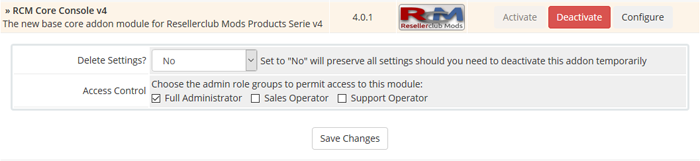
- Click the Button "Save Changes".
Configure and Setup the Addon
Access now the Addon in WHMCS » Addons » RCM Core Console v4
-
Follow the onscreen instruction from the Wizard to Configure and Setup the Addon Step 1 to 3 and goto Step 4:
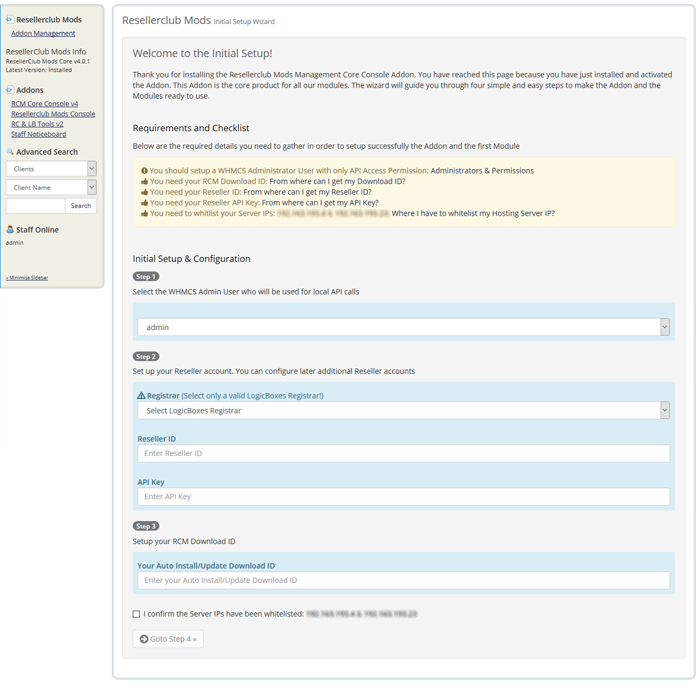
-
On Step 4, select the Module for which you have purchased a license, insert the key and click the Button "Save the Settings":
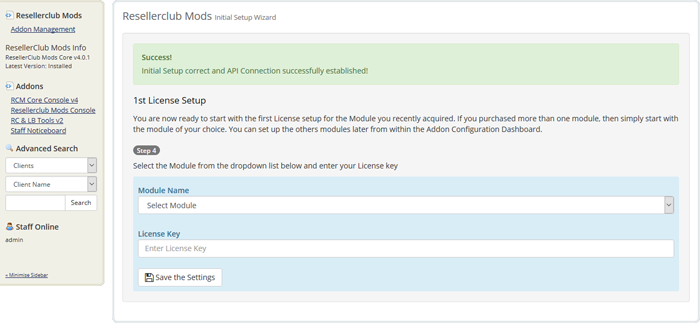
-
You have now successfully installed and configured the Resellerclub Mods Core Console Addon and added the first Module license:
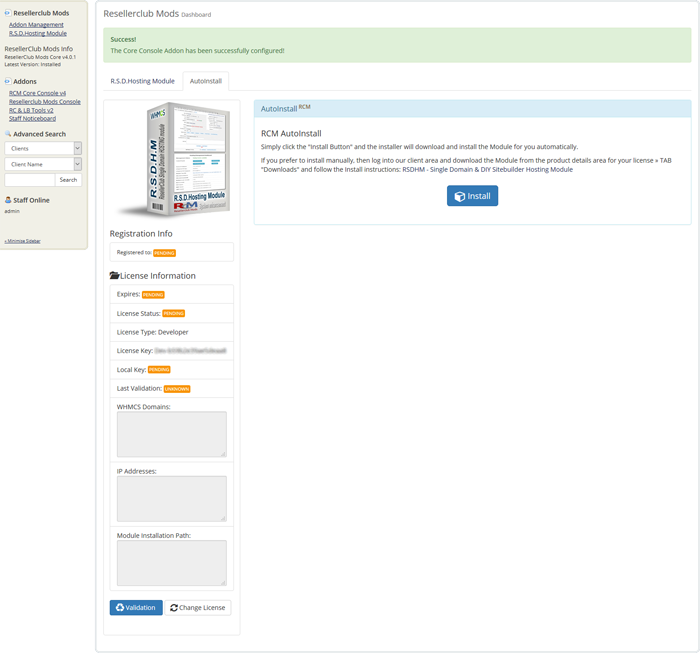
You can now start with installing and configuring the Module. Please visite the corresponding Installation Documentation for the purchased Module license.
Currently available v4 Modules (all Provisioning Modules)
- Howto Install RSDHM - Single Domain & DIY Sitebuilder Hosting Module »
- Howto Install RMDHM - Multi Domain Hosting Module »
- Howto Install RRDHM - Reseller Bulk Hosting Module »
- Howto Install REEHM - Enterprise & Business Email Hosting Module »
- Howto Install RWSPM - Weebly Sitebuilder Provisioning Module »
- Howto Install RGSPM - Google Suite Provisioning Module »
- Howto Install RCGPM - CodeGuard Provisioning Module »
- Howto Install RSLPM - SiteLock Provisioning Module »
- Howto Install RCCPM - Comodo Certificate Provisioning Module »
- Howto Install RCPPM - Combo Plans Provisioning Module »
- Howto Install RISPM - Impress Sitebuilder Provisioning Module »
- Howto Install RCHPM - Cloud Hosting Provisioning Module »
- Howto Install RWHPM - Wordpress Hosting Provisioning Module »
- Howto Install RDHSM - Dedicated Hosting Server Provisioning Module »
- Howto Install RVPSM - VPS Server Provisioning Module »
Core Addon Management
To setup another module license, Reseller Account or to manage the Core Addon itself, see TAB Administrators Guide
Managing the Resellerclub Mods Core Console Addon
To manage the Core Addon, navigate in WHMCS to » Addons » RCM Core Console v4
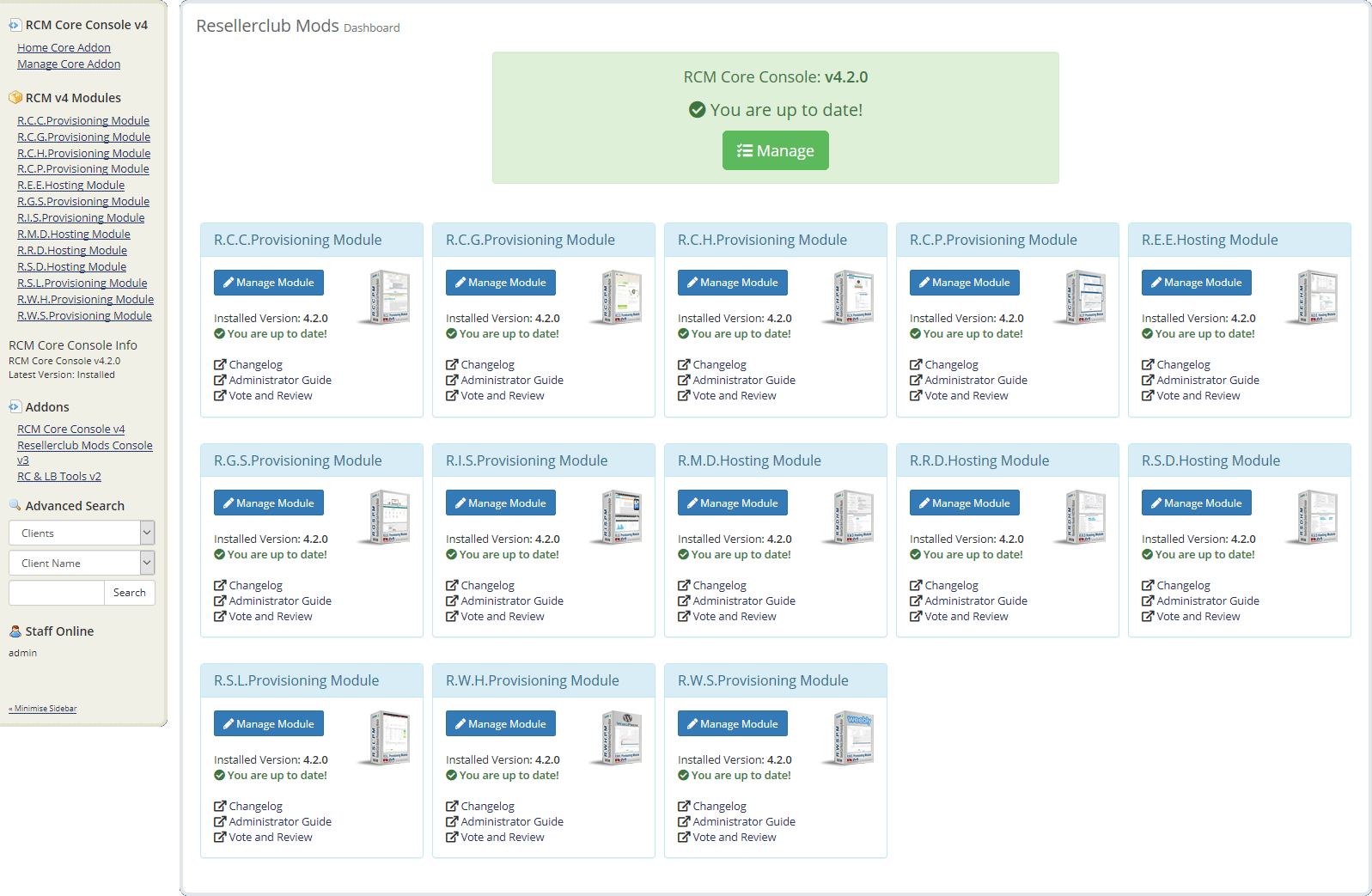
To manage the Core Addon click the Green Manage Button or the left sidebar menu link Manage Core Addon:
- WHMCS Admin User
- Current Reseller Accounts
- License Management
- Download ID
- Auto Update Core Console
- Manual Update Core Console
- Configure Module Naming Convention
- Module Debug Log
WHMCS Admin User
It is strongly recommended to use an Admin User with only API Access Permissions. You can create a dedicated Admin Group with API Access Permission only in WHMCS » Staff Management » Administrator Roles and new Admin Users in WHMCS » Staff Management » Administrator Users. For further details about Administrator Roles, Users and permissions visit the WHMCS Documentation for Administrators & Permissions »
Change the WHMCS Admin User
To change the current WHMCS Admin User, select from the dropdown menu the WHMCS Admin User who will be used for local API calls and click the Button "Change Admin User"
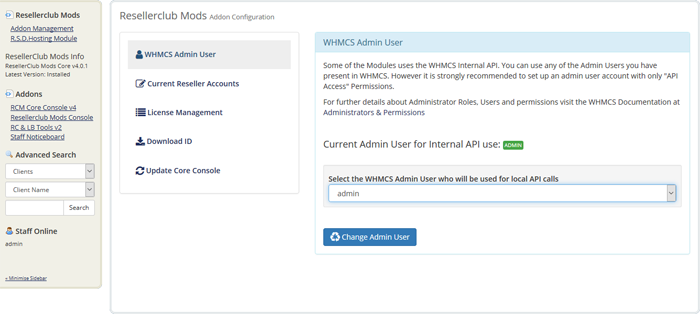
Current Reseller Accounts
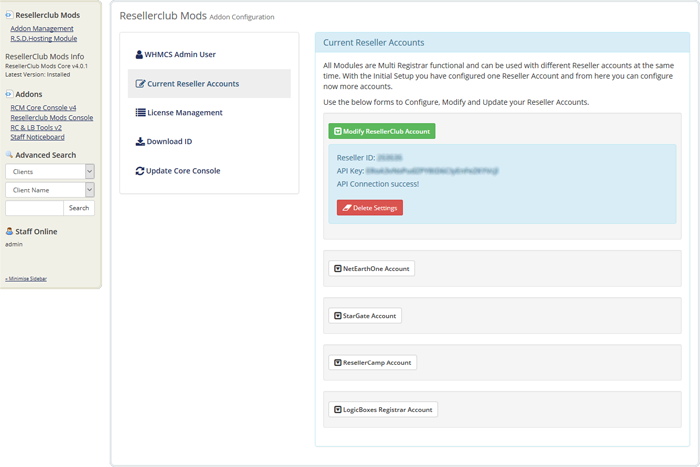
With the initial setup of the Core Addon you have configured your Reseller Account. You can now add more Reseller Accounts. This will allow you to setup Products using our Modules with different LogicBoxes Providers such as ResellerClub, NetEarthOne and many others at the same time. To setup a new Reseller Account, click the corresponding "Registrar Account" Button and insert your Reseller ID and API Key.
Note: A Registrar in WHMCS is an unique entry. This means you cannot setup two ResellerClub Registrars. However, you can setup another Registrar such as "NetEarthOne" with Reseller ID and API Key from another ResellerClub Reseller Account.
Modify an Active Reseller Account:
To modify an Account, click the Button "Modify [Registrar Name] Account". This will show the form fields. You can change the Reseller ID and the API Key whenever you need to update these details.
Add a new Reseller Account:
- To add a new Account, click the "Registrar name Account" Button for which you have configured your "WHMCS Registrar Module" in WHMCS » Setup » Products/Services » Domain Registrars. For example, if you use the Registrar Module "NetEarthOne" then click the Button "NetEarthOne Account". If you use another "LogicBoxes Registrar Module" not available by default in WHMCS, then use the Button "LogicBoxes Registrar Account" and select from the dropdown menu your Registrar Module.
-
Insert Reseller ID and API Key and save the settings.
Make sure you have whitelisted the Hosting Server IP's in your Reseller Account or API Connection will fail! For further details please visit the following KB Article: Where I have to whitelist my Hosting Server IP? »
Once you have more than one Reseller Account configured, a dropdown menu account switcher will appear on each Module Management Dashboard to change between your reseller accounts. Further details about the Account switcher is available in the Installation Documentation for each Module:

License Management
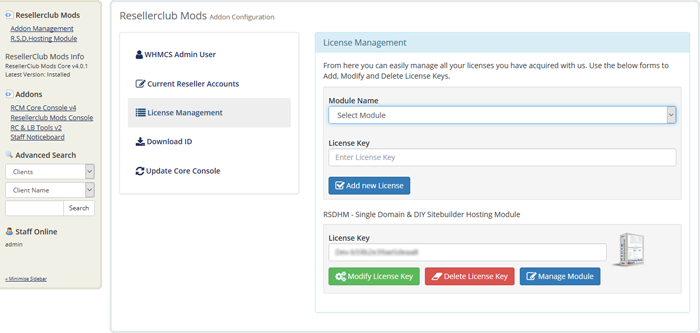
With the initial setup of the Core Addon you have configured your first Module License. From here you can add all your other current and future acquired licenses as well as modify or delete a license key.
Add a new License Key:
- Select the Module from the dropdown menu for which you have a valid license key.
- Insert your license key exactly like you received it. You can also fetch your license key for each module by logging into our client area and navigating to the products list or products details license page.
- Click the Button "Add new License".
Modify a License Key:
- Change the current License Key with the new License Key and click the Button "Modify License Key".
-
Now click the Button "Manage Module" to access the Module Management Dashboard. Validate the new License with the Button "Validation":
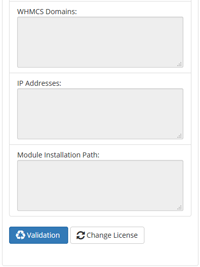
Delete a License Key:
- If a license key has expired and you do not want to renew and use the module anymore, then click the Button "Delete License Key".
- Finally delete the module from your whmcs installation. Further details about how to delete/uninstall a module is available in the Installation Documentation for each module.
Download ID
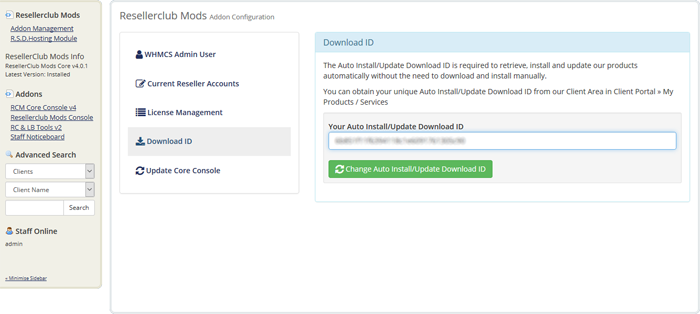
With the initial setup of the Core Addon you have already configured your Download ID. However, under certain circumstances it would be necessary to change the Download ID, eg. your licenses have been transferred to a new Account. Here you can change the Download ID whenever necessary.
Change your Download ID:
- Log into our Client area and navigate to the Products License list from where you can see your unique Download ID.
- Copy/paste and replace your current Download ID with the new one and save the changes with the Button "Change Auto Install/Update Download ID".
Auto Update Core Console
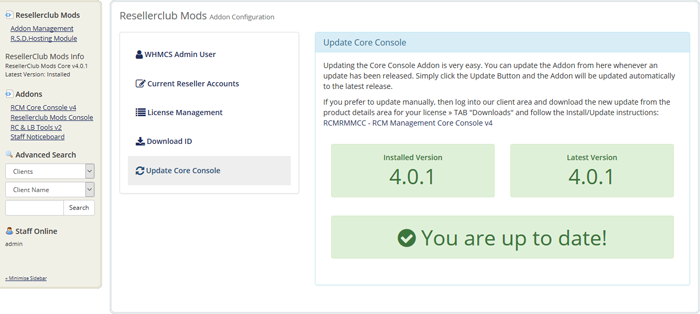
Whenever we release a new update you will be notified instantly by accesing the Core Addon Home. All you need to do is click the Update Button and the Addon will be updated automatically to the latest available stable release.
Manual Update Core Console
If you prefer to use the manual update method, then feel free to do that by following the below small guide:
- Download the ResellerClub Mods Management Core Console, available from any of the product license details page in the Client Area. Unzip the file with your prefered decompresion software.
-
Upload the complete folder "modules" from the unzipped local folder \rcmcoreconsole_X.Y.Z_PHP_5.X\ into the whmcsroot/ folder. The "whmcsroot" folder is where you have installed your WHMCS.
In order to avoid errors and undesired surprises, you should not upload files and folders individually! Simply upload the complete folder modules into the folder where you have installed WHMCS.
- Access the Resellerclub Mods Console Addon to get the new version number stored.
The update has been finished.
Configure Module Naming Convention
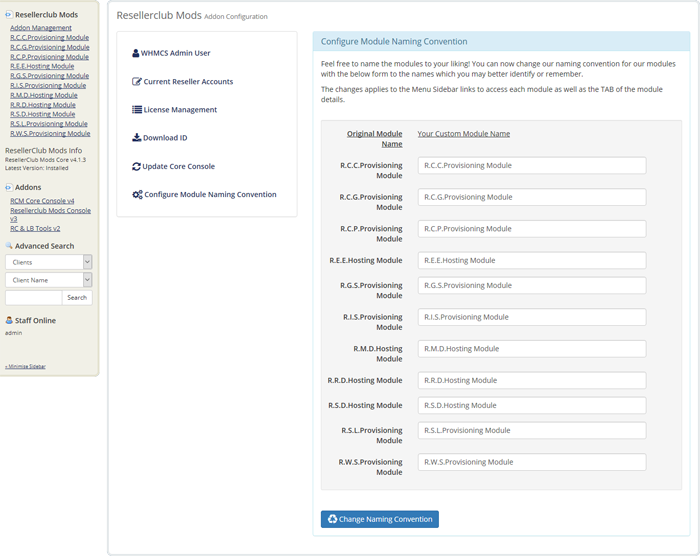
Feel free to name the modules to your liking! You can now change our naming convention for our modules with this interface the names which you may better identify or remember.
The changes applies to the Menu Sidebar links to access each module as well as the TAB of the module details.
Module Debug Log
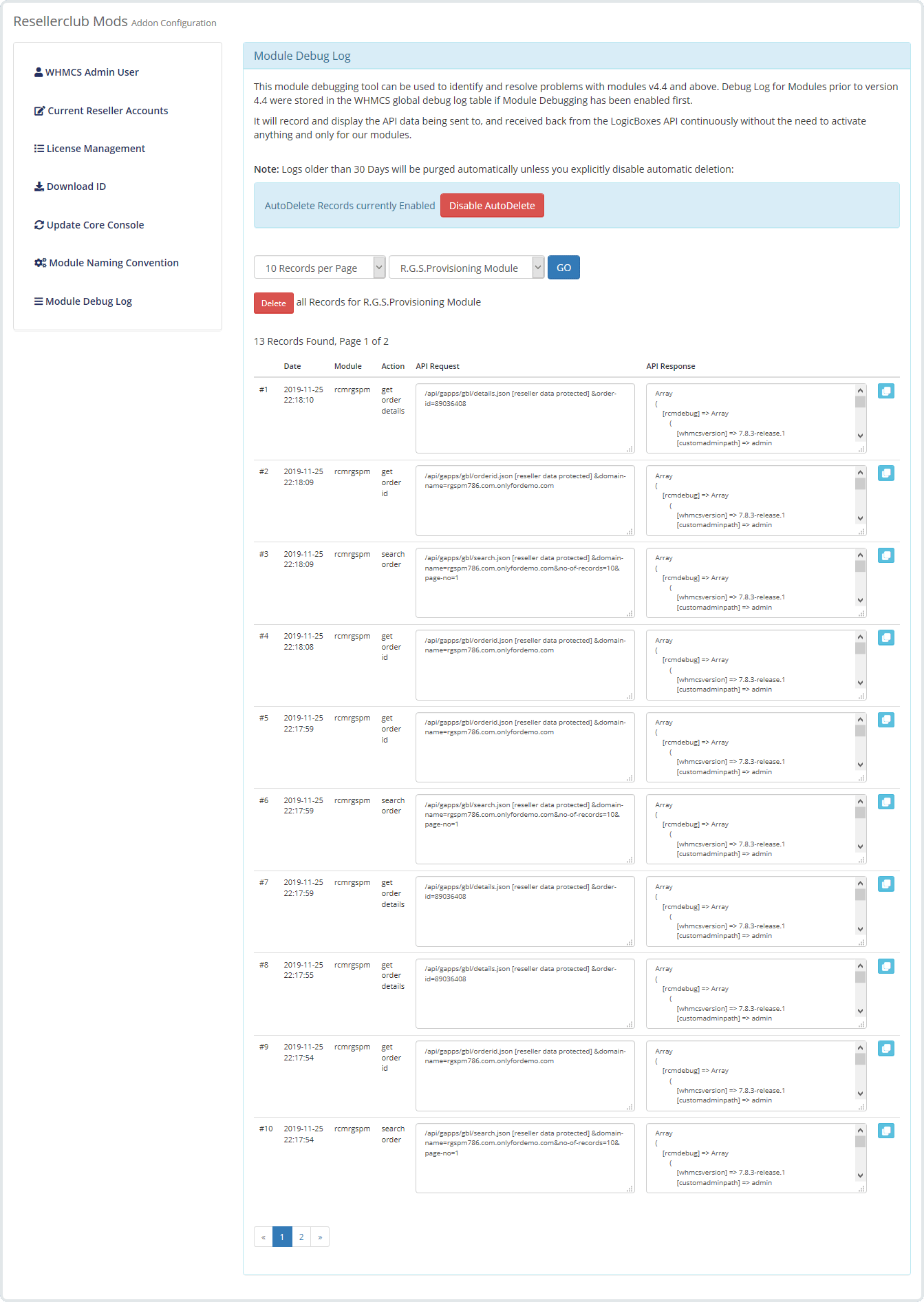
This module debugging tool can be used to identify and resolve problems with modules v4.4 and above. Debug Log for Modules prior to version 4.4 were stored in the WHMCS global debug log table if Module Debugging has been enabled first.
It will record and display the API data being sent to, and received back from the LogicBoxes API continuously without the need to activate anything and only for our modules.





