System Requirements R.C.C.Provisioning Module v4
The below table shows the minimum and recommended system requirements for running the v4 Module.
| Requirement | Minimum | Recommended |
|---|---|---|
| WHMCS Version | 6.3* | Latest stable 8.13.x |
| RCM Core Console Addon RMMCC | 4.6.3 | Latest 4.6.3 |
| PHP Version and PHP CLI Version | 5.6* | Latest 8.3.x |
| PHP Memory Limit | 64MB | 128MB 1) |
| PHP Database Extension | PDO | PDO |
| MySQL Version | 5.1.x | 5.7.x |
| MySQL Strict Mode | Disabled | Disabled |
| Ioncube Loaders for PHP and PHP CLI | 10* | 14 |
v4 Modules supports PHP 5.6*, 7.0*, 7.1, 7.2, 7.3, 7.4, 8.1, 8.2 and 8.3
* Support will be deprecated starting with the next major release 4.7
While these are the minimum requirements, we strongly recommend using the latest available, stable releases of all software.
- We validate our Modules to run in Linux based environments running the Apache web server. Other environments such as Windows based configurations may experience compatibility issues and are not officially supported
- v4 Modules does not support PHP versions with Ioncube loaders below 10.1.x! This applies for the PHP version used by the webserver as well as by the CLI (used by cronjobs)
- Keep in mind the Database Privilege Restriction if you have applied WHMCS recommendation for "further security steps" at https://docs.whmcs.com/Further_Security_Steps#Restrict_Database_Privileges
1) Memory requirements vary depending upon the size and volume of activity in an installation. Your exact requirements may differ.
Changelog R.C.C.Provisioning Module v4
Version 4.6.2 (Top)
Release Date: 29.09.2025
- Added: Display of previously used verification method + email in Reissue, Renew Enroll, and Autorenew Config sections Admin and Client Area
- Updated: Autorenew Config Logic, CSR always required if autorenew is enabled, email only required if method is EMAIL but preserve email in DB if method is CNAME/HTTP
- Updated: Admin Area and Client Area UI Improvements
- Updated: Autorenew enroll on automated certificate renew support for all methods
- Bugfix: Ensures all records have a valid uppercase method in DB
- Bugfix: CNAME method output requires the SHA256 key to be split into 2 chunks of 32 chars joined with a dot (32.32) as the API does return the full 64-char hex string explicitely
Version 4.6.1 (Top)
Release Date: 03.09.2025
- Bugfix: The test domain 'onlyfordemo.com' was mistakenly not removed, affecting the client area only.
Version 4.6.0 (Top)
Release Date: 01.09.2025
- Added: Verification method client and admin area for CNAME and HTTP
- Deprecated: Email field to provide the reg-c mail address. Now only dropdown for valid and accepted email addresses
- Updated: Code update to ensure full compatibility for all PHP 8 versions and backward compatibility
- Updated: Fully tested and ready for WHMCS 6.3 - 8.13.x and PHP 5.6 - 8.3
Version 4.5.0 (Top)
Release Date: 12.10.2020
- Bugfix: Minor bugfixes
- Updated: Ready for WHMCS 8
Version 4.4.1 (Top)
Release Date: 17.08.2020
- Bugfix: Version compare issue in whmcs 7.10.x
- Bugfix: Duplicated renew button in whmcs 7.10.x
- Updated: Ready for WHMCS 6.3 - 7.10
Version 4.4.0 (Top)
Release Date: 13.01.2020
- Implemented: AutoEnroll Certificate Renewal once the Invoice for Certificate Renew has been paid
- Implemented: License Suppport for Cloud, Dualstack and HA Ennvironments
- Implemented: Module Debug Logs stored in separate database table and handled with the new Module Debug Log Tool from the Core Addon
- Updated: Template Dashboard code Example and new smarty variables
- Updated: Next Due Date sync explicitly in UTC date/time to be in compliance with the exact next due date from the registrar
- Updated: Service Remote Next Due Date in Admin Area as per the WHMCS date format settings
- Updated: Improved License check routine with license error messages limited to Admin Area only
- Updated: Ready for WHMCS 6.3 - 7.9
Version 4.3.0 (Top)
Release Date: 28.02.2019
- Deprecated: Support for WHMCS 6.0 - 6.2. Min version now 6.3.x
- Deprecated: Support for PHP 5.4 and 5.5. Min version now 5.6.x with Ioncube Loaders min version 10.1.x
- Updated: Overall code improvements and minor bugfixes
- Updated: Ready for WHMCS 7.7.x and PHP 7.3
- Release 4.3.0 has been fully tested and no update is required for WHMCS 7.8.x
Additional Information - Updated 09/09/2019
Version 4.2.0 (Top)
Release Date: 23.11.2018
- Updated: Ready for new password policy. For further details please visit https://assets.resellerclub.com/mails/global-password-policy-change-correction-07-05-2018.html
- Updated: Overall code improvements and minor bugfixes
Version 4.1.0 (Top)
Release Date: 09.05.2018
- Final Stable Release
Howto Install R.C.C.Provisioning Module v4
R.M.M.Core Console v4
Have you installed and configured the Addon R.M.M.Core Console v4?
If you have not installed the Addon, then click the following Installation Documentation link to install the Addon first, required for all our modules: Howto Install R.M.M.Core Console v4
Once you have the Addon installed, proceed with TAB "Install" from this Installation Document.
Install R.C.C.Provisioning Module v4
Goto to WHMCS » Addons » RCM Core Console v4 and access the R.C.C.Provisioning Module Dashboard from the left sidebar Addon Menu or from the Core Addon Home widget. You should be able to see the following Management Area:
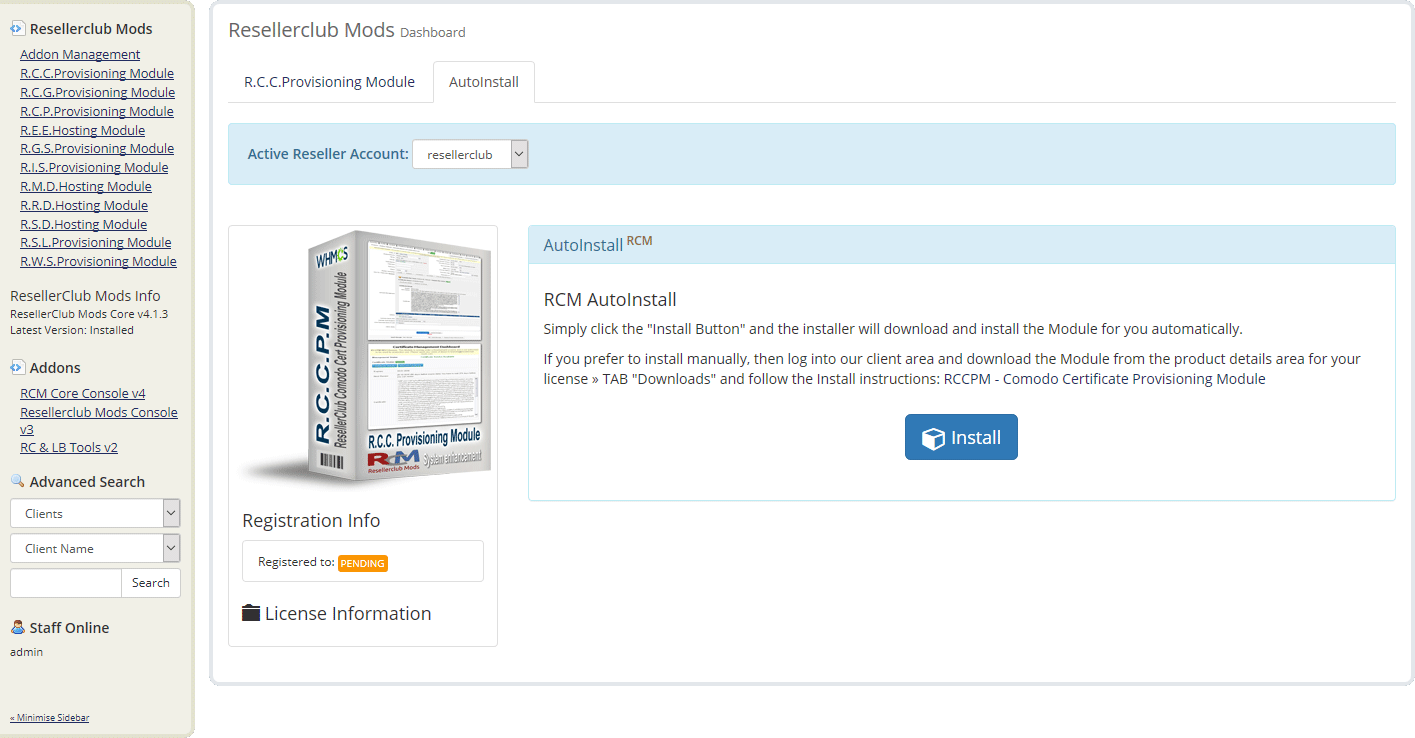
Auto Install
To install the module, simply click the Button "Install" and the Core Addon will install the Module for you automatically.
Manual Install
If you prefer to use the manual install method, then feel free to do that by following the below small guide:
- Download RCCPM - Comodo Certificate Provisioning Module from the product license details page TAB "Downloads". Unzip the file with your prefered decompresion software.
-
Upload the complete folder "modules" from the unzipped local folder \rcmrccpm_4.6.2_PHP_5.6_7.3\ into the whmcsroot/ folder. The "whmcsroot" folder is where you have installed your WHMCS.
In order to avoid errors and undesired surprises, you should not upload files and folders individually! Simply upload the complete folder modules into the folder where you have installed WHMCS.
-
Goto to WHMCS » Addons » RCM Core Console v4 and access the R.C.C.Provisioning Module Dashboard from the left sidebar Addon Menu or from the Core Addon Home widget and click the "Validation" Button below the license details to finish the manual install.
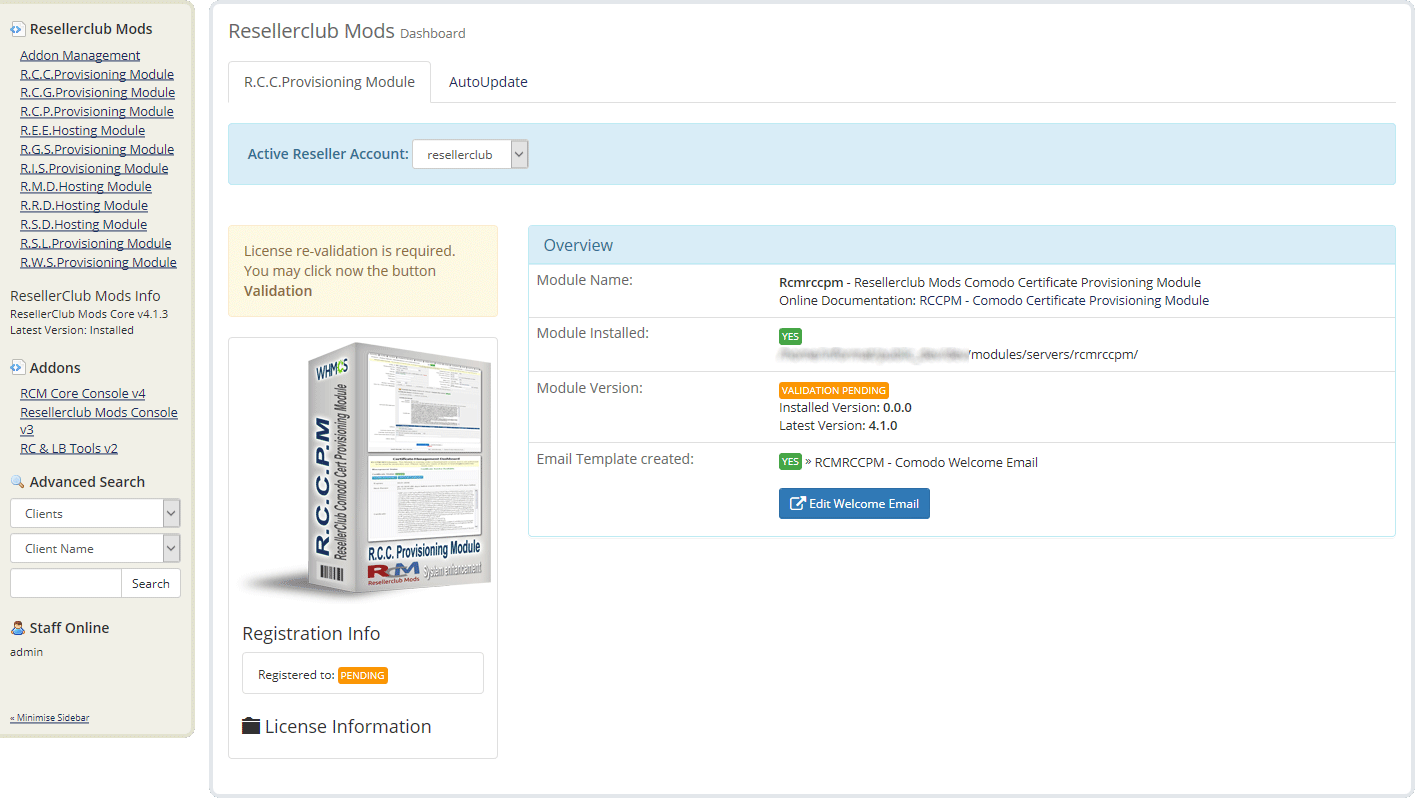
Once the Module has been successfully installed with the Auto or Manual Install Method you are ready to proceed with TAB Administrators Guide!
Managing the RCCPM - Comodo Certificate Provisioning Module
To manage the Module, navigate in WHMCS to » Addons » RCM Core Console v4 and access the R.C.C.Provisioning Module Dashboard from the left sidebar Addon Menu or from the Core Addon Home widget.
Getting started
First Time Setup
If this is the first time you install our Module to sell and manage Comodo Certificate plans, then start right away with the AutoSetup Guide.
Currently using the v3 RCCPM - ResellerClub Comodo Certificate Provisioning Module
If you are using our v3 Module, then we suggest to start directly with the AutoMigrate Guide.
Documentation Sections:
R.C.C.Provisioning Module
This is the Management Area with all details for your License, the Module Overview and the Module Settings at a glance:
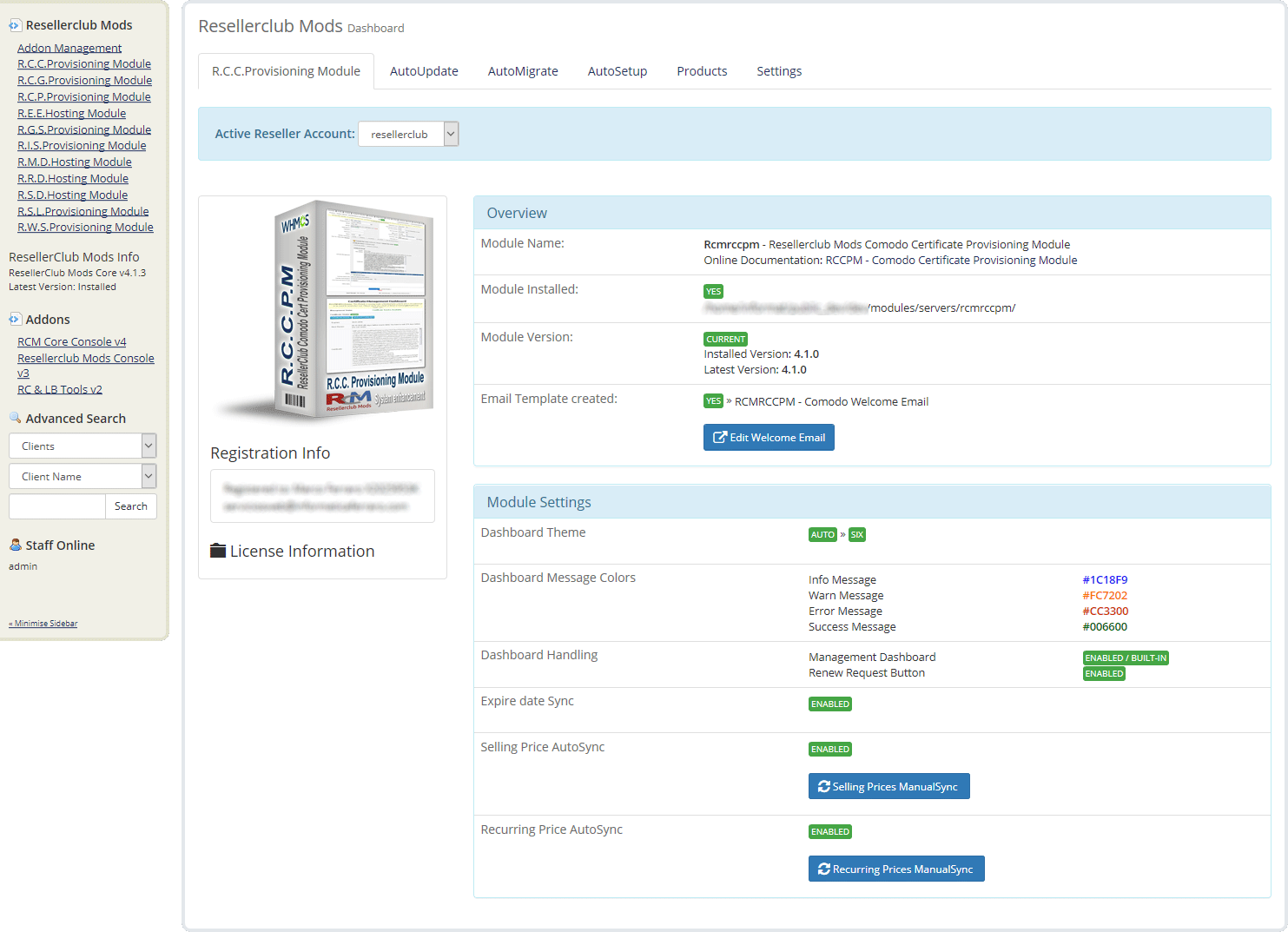
Edit Welcome Email
With the installation, the Module has created automatically a Standard Welcome Email Template which you can use for the Product Setup. Click the Button "Edit Welcome Email" and feel free to modify to your liking.
Selling Prices ManualSync
By default, Selling Prices for Products will not be updated automatically with the Selling Prices from your Reseller Account when the daily cron runs. You can activate this option in TAB "Settings" or you can use the Button "Selling Prices ManualSync" to update all your Product Selling Prices in WHMCS. Both Options, AutoSync as well as ManualSync will fetch your Selling Prices from your Reseller Account.
Recurring Prices ManualSync
By default, Recurring Prices for Products will not be updated automatically with the Selling Prices from your Reseller Account when the daily cron runs. You can activate this option in TAB "Settings" or you can use the Button "Recurring Prices ManualSync" to update all Active Customer Products.
Further details about Selling Prices and Recurring Prices AutoSync are available in TAB "Settings".
AutoUpdate
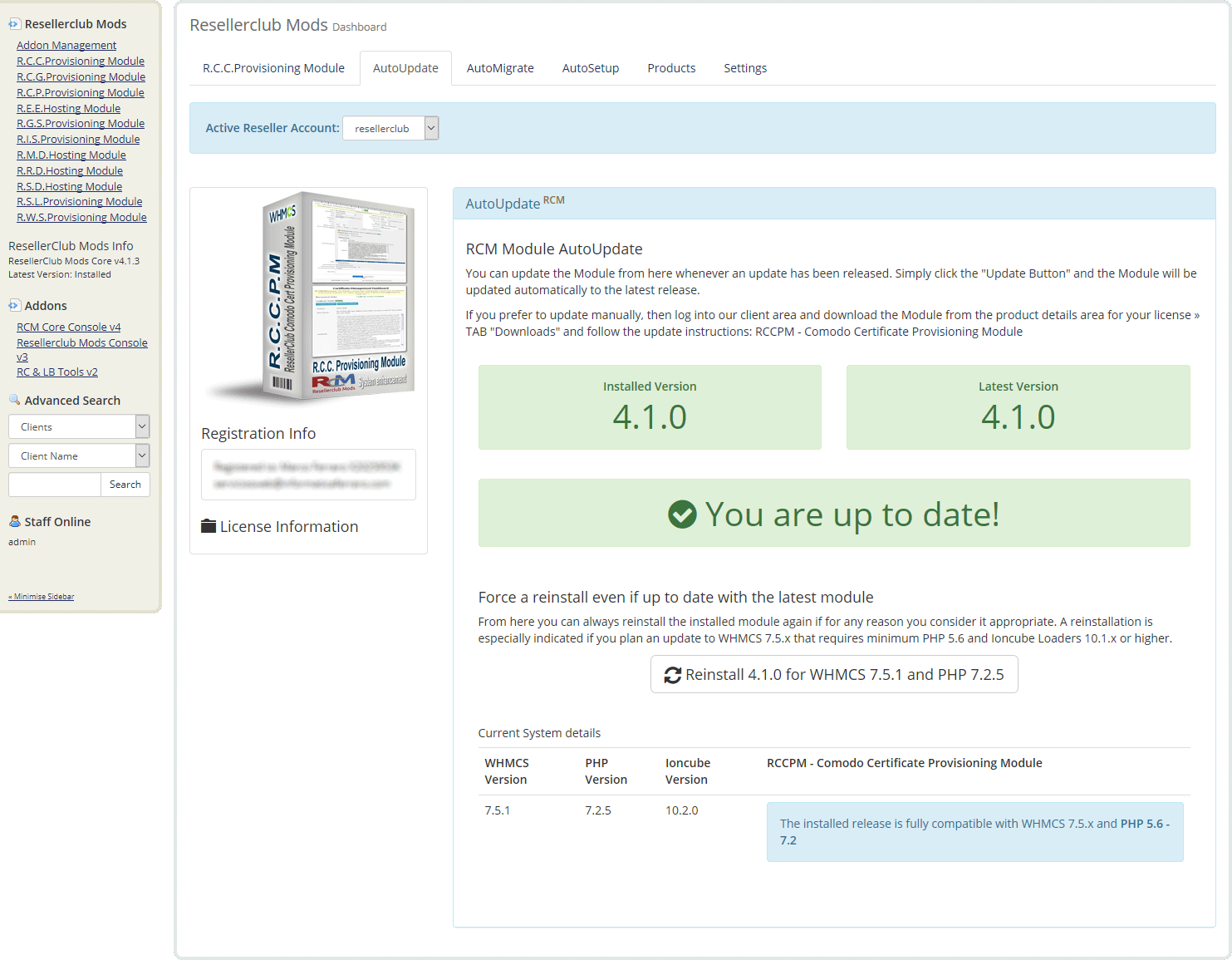
Automated Update
Whenever we release a new update you will be notified instantly by accesing the Management Area in TAB "R.C.C.Provisioning Module". From TAB "AutoUpdate" all you need to do is click the Update Button and the Module will be updated automatically to the latest available stable release.
Manual Update
If you prefer to use the manual update method, then feel free to do that by following the below small guide:
- Download RCCPM - Comodo Certificate Provisioning Module from the product license details page TAB "Downloads". Unzip the file with your prefered decompresion software.
-
Upload the complete folder "modules" from the unzipped local folder \rcmrccpm_X.Y.Z_PHP_5.X\ into the whmcsroot/ folder. The "whmcsroot" folder is where you have installed your WHMCS.
In order to avoid errors and undesired surprises, you should not upload files and folders individually! Simply upload the complete folder modules into the folder where you have installed WHMCS.
- Goto to WHMCS » Addons » RCM Core Console v4 and access the R.C.C.Provisioning Module Dashboard from the left sidebar Addon Menu or from the Core Addon Home widget. Click the "Validation" Button below the License Information to finish the manual update.
AutoMigrate
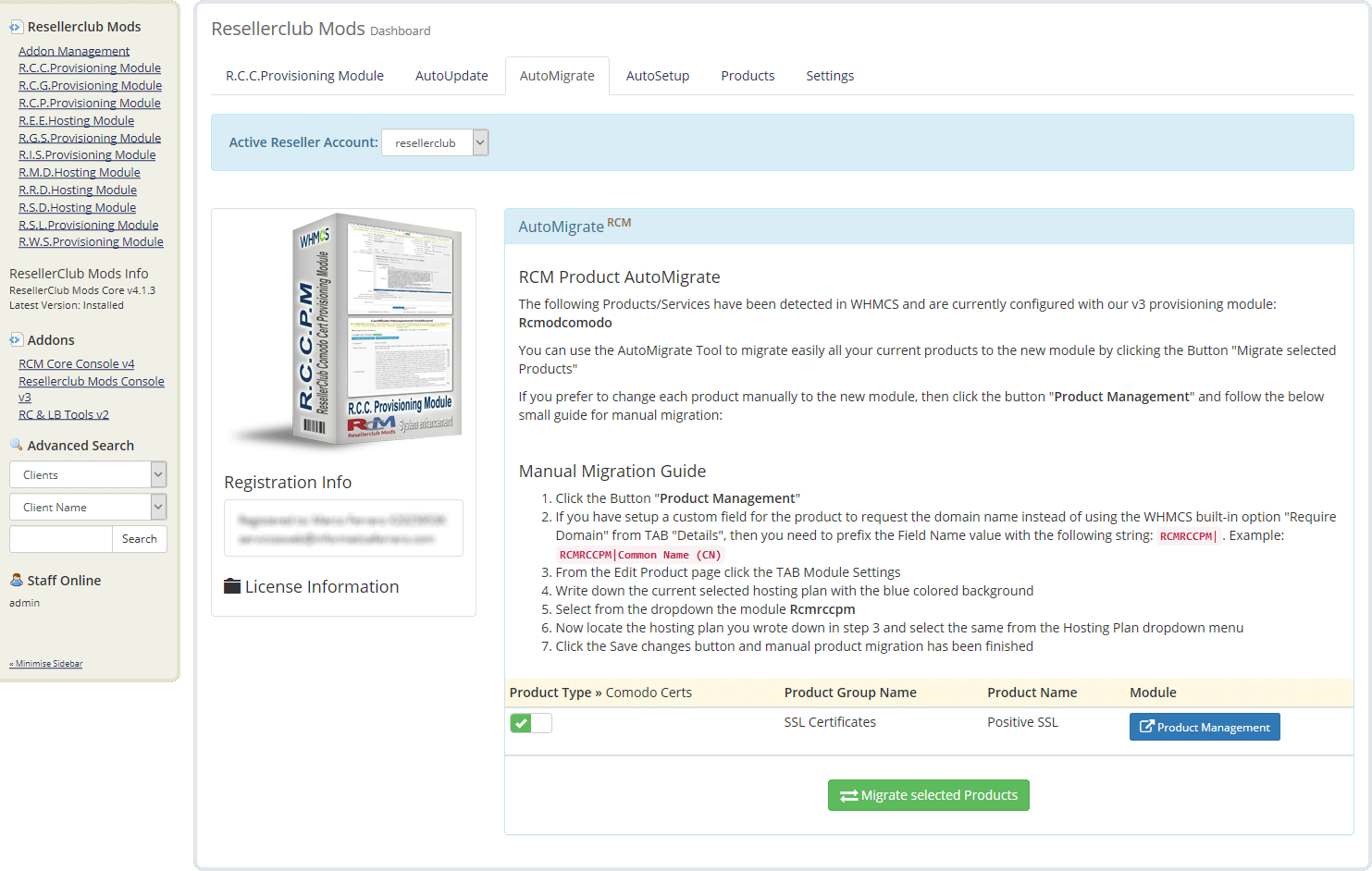
Automated Migration
If you currently have Products configured with our v3 Module then they will appear in TAB "AutoMigrate". You can use the AutoMigrate Tool to migrate easily all your current products to the new module by clicking the Button "Migrate selected Products". If you want to migrate only some of the current Products then you can disable those Products with the enable/disable switch.
Manual Migratation
If you prefer to change each product manually to the new v4 module, then click the button "Product Management" and follow the small onscreen guide for manual migration.
AutoSetup
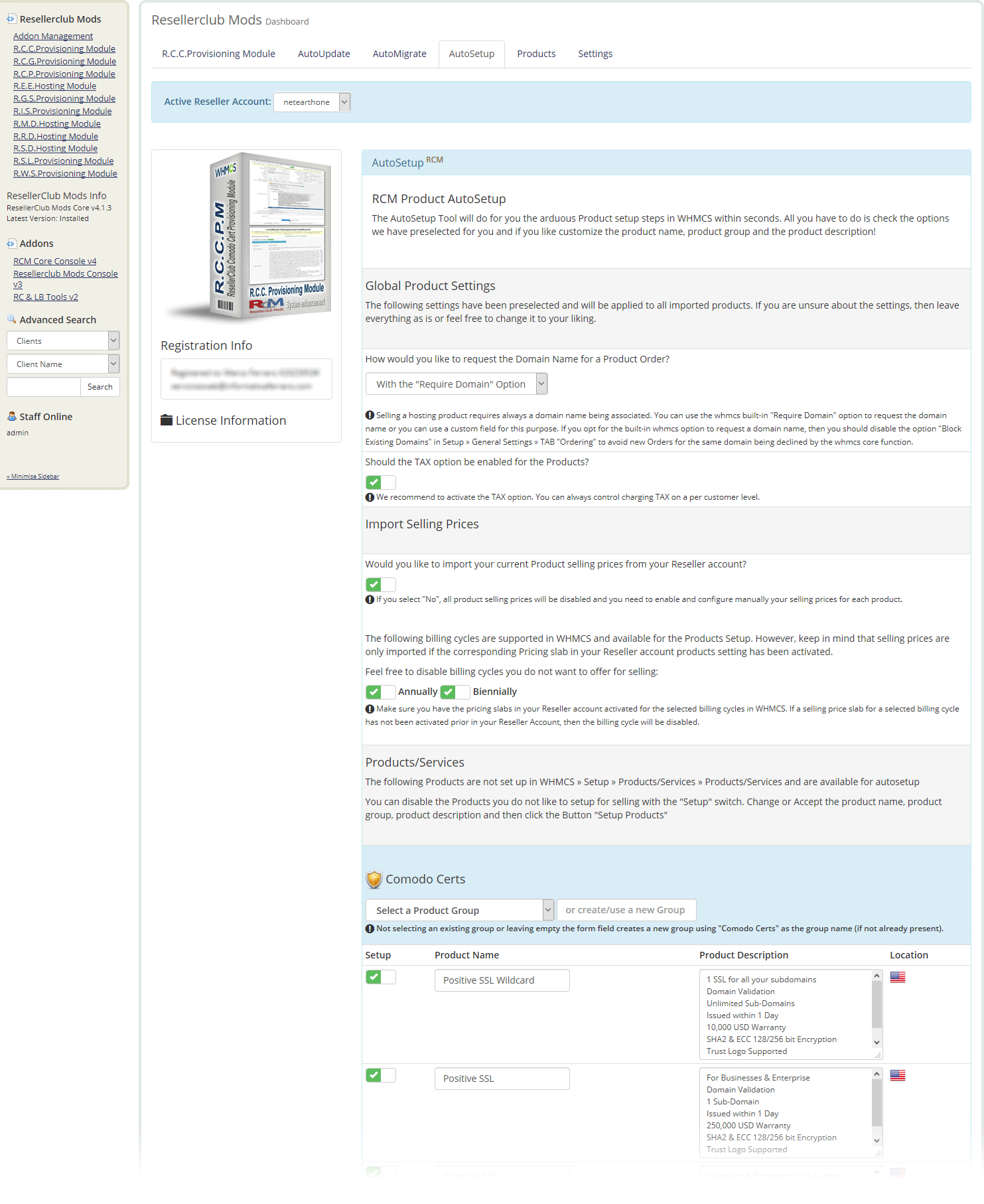
Automated Product Setup
Creating new Products in WHMCS is a time consuming manual task. With the new AutoSetup Tool you can setup new Products you would like to sell very fast. Everything is preselected and preconfigured by default and you can simply accept and create your Products immediately with a simple click! However, it is recommended to go through the Product Setup form and review all the available Settings:
Global Product Settings
Selling a Certificate product requires always a domain name being associated. You can use the whmcs built-in "Require Domain" option to request the domain name or you can use a custom field for this purpose. Further details about the Global Settings are available onscreen.
Importing Selling Prices
Selling Prices are setup automatically and taken from your Reseller Account. It is highly recommended that you review first the Selling Prices in your Reseller Account! Managing Selling Prices in WHMCS is now an obsolete management task. Simply maintain your Selling Prices in your Reseller Account Up to Date and make use of the new AutoSync feature to update the Selling Prices in WHMCS automatically. Further details about Importing Selling Prices are available onscreen.
Products/Services
All Products available in your Reseller Account and not setup yet in WHMCS will be shown in the AutoSetup Form. All settings are preselected and prefilled. Feel free to modify everything to your liking. If you do not want to setup a specific Product, then simply disable it with the enable/disable switch to exclude the Product from the setup Process. Further details about Products/Services are available onscreen.
Once the AutoSetup process has been successfully executed you will be redirected to TAB Products which shows an Overview for all the Current and Active Products/Services
Products
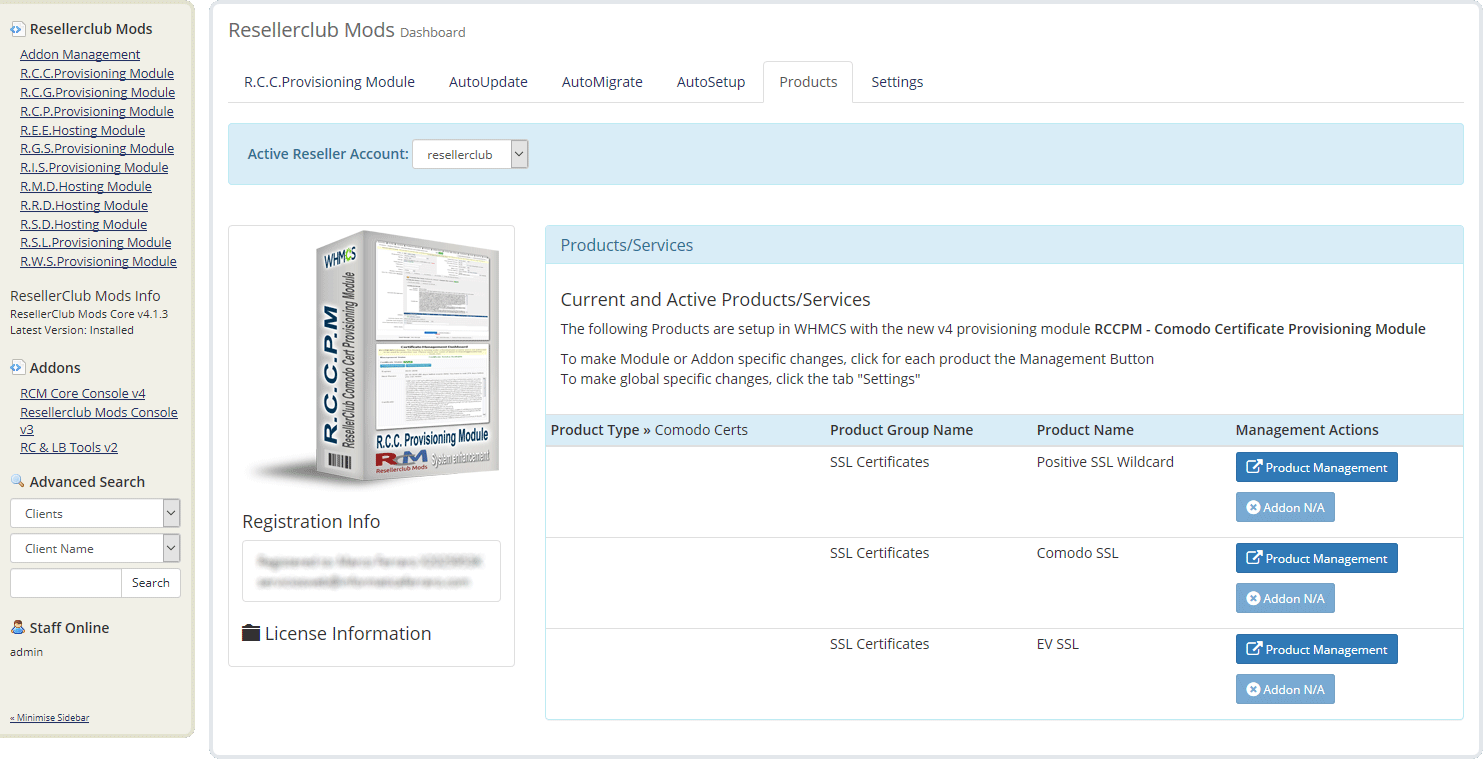
Overview
The Products TAB shows all Products currently setup with the v4 Module at a glance.
Products
The Product Management Button allows you to access the Products Setup directly without the need to navigate in WHMCS to the Product for which you like to review the configuration or change the settings.
Settings
This section is currently under developement. However, each option is explained onscreen in details. If you have questions about any of the available options, do not hesitate to drop in a ticket and let us know your doubts and we will gladly answer.
AutoImport
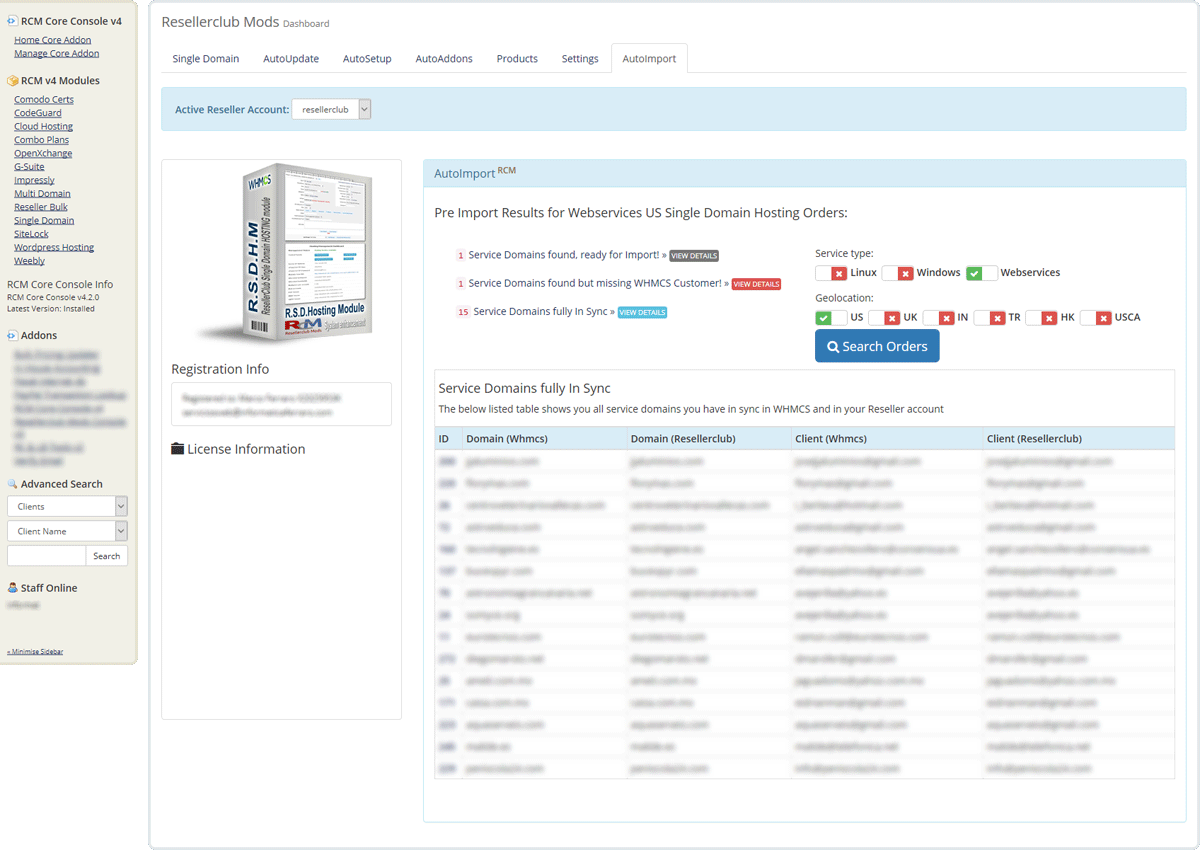
Overview
This tool will help you to import into WHMCS all your current Active and Suspended Orders for each Product type. In addition to importing Orders, this tool also shows the Orders that already exist with their corresponding status as well as Orders which can be imported and those with issues who need to be fixed first before import.
Search Orders
Begin by selecting the Product type for which you would like to obtain details and click the Button Search Orders. The AutoImport Wizard will search all Orders you have in your Reseller account and generate a list of Orders based on their status. There are 4 possible Import status:
Service Domains found, ready for Import!
Shows you the service domains which are missing in your WHMCS. You can import those Orders which have a checkbox. You can select all or some of the Orders you would like to import. Orders with an exclamation sign instead of a checkbox cannot be imported because the required Product is missing and you need to setup the same before you can Import services.
Service Domains fully In Sync
Shows you the service domains which are fully in sync between WHMCS and your Reseller Account. You can access a Service directly with the Service ID Link.
Service Domains out of Sync!
Shows you those services which are present in your WHMCS but considered out of sync due to customer email mismatch between WHMCS and your Reseller account. The customer email address must be the same in both systems. You should fix this asap. Click the Service ID link to access the service to obtain more details about the out of sync status.
Service Domains found but missing WHMCS Customer!
Shows you the services which cannot be imported until you have added the missing Customer in WHMCS. Use our FREE Tools Addon to easly import all your customers from your Reseller account into WHMCS.
Advanced Settings
This section is intended to provide special configurations and modifications for the Module and will be constantly updated with more content.
- Customizing Client Area Dashboard
- Howto Style your own Client Area Dashboard
- Dashboard Code Example
- Smarty variables for further customization
Customizing Client Area Dashboard
The RCCPM - Comodo Certificate Provisioning Module comes with the Client Area Dashboard built-in and is available for six and five based templates. By default the template is set to "Auto" and applies the template you configured in WHMCS » Setup » General Settings » TAB General: "Template" if it is an original WHMCS template theme (currently five or six). If you use another custom template or if you use an original WHMCS template theme but with a custom folder name, then you can change this in TAB Settings:
- Navigate in WHMCS to » Addons » RCM Core Console v4 and access the R.C.C.Provisioning Module Dashboard from the left sidebar Addon Menu or from the Core Addon Home widget
-
Click the TAB "Settings" and follow the onscreen instructions as shown below:

Howto Style your own Client Area Dashboard
If any of the built-in Dashboard Theme fits your custom theme, then you can style your own Client Area Dashboard. Follow the below small Guide to start immediately with a fully working Custom Client Area Dashboard:
- Create an empty file with your html editor or any text file editor such as notepad and add your customized html code. A valid Complete Code Example is available below.
- Save the file as clientarea.tpl and upload it into the /whmcsroot/modules/servers/rcmrccpm/templates/ folder
- Navigate in WHMCS to » Addons » RCM Core Console v4 and access the R.C.C.Provisioning Module Dashboard from the left sidebar Addon Menu or from the Core Addon Home widget.
-
Click the TAB "Settings" and scroll down to section "Dashboard Handling" and activate the option "Disable Management Dashboard?"

Complete Code Example for all Comodo SSL Certificates
{*
* RCM Comodo Certificate Provisioning Module - Custom Management Dashboard Template
*
* @package Resellerclub Mods (gIF)
* @author Resellerclub Mods contact[at]resellerclub-mods.com
* @copyright Copyright (c) resellerclub-mods.com 2011-2025
* @license http://www.resellerclub-mods.com/en/terms-of-service/eula.html
* @link http://www.resellerclub-mods.com/
* @version v4.6.2
*}
<h2>{$LANG.rcmrccpm_managementtitle}</h2>
<table class="table table-list">
<tr>
<th><p align="center">{$LANG.rcmrccpm_statustitle}:</p></th>
<th><p align="center"><span style="color:{$rcm_status_color};">{$rcm_servicestatus}</span></p></th>
</tr>
<tr>
<td colspan="2">
<div style="text-align:left;">
{*-- SUCCESS / ERROR HANDLING --*}
{if $rcm_apierror}
<div class="alert alert-danger"><p>{$rcm_apierror}</p></div>
{/if}
{if $rcm_apisuccess}
<div class="alert alert-success"><p>{$rcm_apisuccess}</p></div>
{/if}
{if $rcm_status == "Active" || $rcm_status == "Suspended" && $rcm_ispending == 1 || $rcm_isenroll == 1 || $rcm_ispendingprocess == 1}
{literal}
<script type="text/javascript">
function showonlyone(thechosenone) {
jQuery('.newboxes').each(function() {
if (jQuery(this).attr('id') === thechosenone) { jQuery(this).show(800); }
else { jQuery(this).hide(800); }
});
}
function toggleEmailRows(scope) {
var method = scope.find('select[name="verification-method"]').val();
var showEmail = (method === 'EMAIL');
scope.find('.email-only')[showEmail ? 'show' : 'hide']();
// In “Pending” block, submit button is only for Email change
scope.find('.email-submit')[showEmail ? 'show' : 'hide']();
}
jQuery(function(){
jQuery('.verification-method-form').each(function(){
var $f = jQuery(this);
toggleEmailRows($f);
$f.on('change', 'select[name="verification-method"]', function(){ toggleEmailRows($f); });
});
});
</script>
{/literal}
{if $rcm_ispending}
{*-- CERTIFICATE PENDING ISSUE/VERIFICATION --*}
<div style="padding:5px 0px 10px 0px; text-align:center;">
<strong>{$LANG.rcmrccpm_certstatustitle}</strong> <span class="label label-info">{$LANG.rcmrccpm_certissuepending}</span>
<br /><br />
<input class="btn btn-primary" type="button" onclick="javascript:showonlyone('newboxes1');return false;" value="{$LANG.rcmrccpm_certissuepending}" />
</div>
<div class="newboxes" style="display:{if $rcm_changeemailerror}block{else}none{/if};" id="newboxes1">
<form class="verification-method-form" action="clientarea.php?action=productdetails&id={$rcm_serviceid}" method="post">
<table class="table">
{if $rcm_verificationmethod eq "EMAIL"}
<tr><td> </td><td><p>{$LANG.rcmrccpm_verifydescdetails}</p></td></tr>
{/if}
{* Previous method note *}
{if $rcm_prev_method_label}
<tr>
<td colspan="2">
<div class="alert alert-info" style="margin:8px 0 12px 0;">
<strong>{$LANG.rcmrccpm_prevmethod|default:'Previously used verification:'}</strong>
{$rcm_prev_method_label}{if $rcm_prev_email_label} ({$rcm_prev_email_label}){/if}
</div>
</td>
</tr>
{/if}
<tr>
<td width="30%">{$LANG.rcmrccpm_verificationmethod}</td>
<td>
<select class="form-control" name="verification-method">
<option value="EMAIL" {if $rcm_verificationmethod eq "EMAIL"}selected{/if}>{$LANG.rcmrccpm_method_email}</option>
<option value="CNAME" {if $rcm_verificationmethod eq "CNAME"}selected{/if}>{$LANG.rcmrccpm_method_cname}</option>
<option value="HTTP" {if $rcm_verificationmethod eq "HTTP"}selected{/if}>{$LANG.rcmrccpm_method_http}</option>
</select>
</td>
</tr>
{if $rcm_verificationmethod eq "EMAIL"}
<tr class="email-only">
<td>{$LANG.rcmrccpm_usedefaultmail}</td>
<td>
{$rcm_defaultemails}
<br />
<strong>{$LANG.rcmrccpm_noteword}</strong> {$LANG.rcmrccpm_usedefaultmaildesc}
</td>
</tr>
{elseif $rcm_verificationmethod eq "CNAME"}
<tr><td> </td><td>{$LANG.rcmrccpm_method_cnamedesc}</td></tr>
<tr><td>Hostname:</td><td><code>{$rcm_cname_host}</code></td></tr>
<tr><td>Value:</td><td><code>{$rcm_cname_value}</code></td></tr>
{elseif $rcm_verificationmethod eq "HTTP"}
<tr>
<td> </td>
<td>
<ul>
<li>{$LANG.rcmrccpm_method_httpdescname} <strong>{$rcm_http_file}</strong></li>
<li>{$LANG.rcmrccpm_method_httpdescontent}
<code>{$rcm_http_value}<br />sectigo.com<br />{$rcm_http_content}</code>
</li>
<li>{$LANG.rcmrccpm_method_httpdesdest} <strong>/.well-known/pki-validation/</strong></li>
<li>{$LANG.rcmrccpm_method_httpdesexample} <strong>/public_html/.well-known/pki-validation/{$rcm_http_file}</strong></li>
</ul>
</td>
</tr>
{/if}
</table>
<p class="email-submit" align="center" {if $rcm_verificationmethod ne "EMAIL"}style="display:none;"{/if}>
<input class="btn btn-primary" name="doEmailchange" type="submit" value="{$LANG.rcmrccpm_changeverifyemailbutton}" />
</p>
</form>
</div>
{elseif $rcm_isenroll}
{*-- CERTIFICATE PENDING ENROLLMENT --*}
<div style="padding:5px 0px 10px 0px; text-align:center;">
<strong>{$LANG.rcmrccpm_certstatustitle}</strong> <span class="label label-warning">{$LANG.rcmrccpm_enrolldesc}</span>
<br /><br />
</div>
<div class="newboxes" style="display:block;" id="newboxes4">
<form class="verification-method-form" action="clientarea.php?action=productdetails&id={$rcm_serviceid}" method="post">
<table class="table">
<tr>
<td colspan="2"><h4><strong>{$LANG.rcmrccpm_aproverequest}</strong></h4></td>
</tr>
{* Previous method note *}
{if $rcm_prev_method_label}
<tr>
<td colspan="2">
<div class="alert alert-info" style="margin:8px 0 12px 0;">
<strong>{$LANG.rcmrccpm_prevmethod|default:'Previously used verification:'}</strong>
{$rcm_prev_method_label}{if $rcm_prev_email_label} ({$rcm_prev_email_label}){/if}
</div>
</td>
</tr>
{/if}
<tr>
<td width="30%">{$LANG.rcmrccpm_verificationmethod}</td>
<td>
<select class="form-control" name="verification-method">
<option value="EMAIL" {if $rcm_verificationmethod eq "EMAIL"}selected{/if}>{$LANG.rcmrccpm_method_email}</option>
<option value="CNAME" {if $rcm_verificationmethod eq "CNAME"}selected{/if}>{$LANG.rcmrccpm_method_cname}</option>
<option value="HTTP" {if $rcm_verificationmethod eq "HTTP"}selected{/if}>{$LANG.rcmrccpm_method_http}</option>
</select>
</td>
</tr>
{if $rcm_verificationmethod eq "EMAIL"}
<tr class="email-only">
<td>{$LANG.rcmrccpm_usedefaultmail}</td>
<td>
{$rcm_defaultemails}
<br />
<strong>{$LANG.rcmrccpm_noteword}</strong> {$LANG.rcmrccpm_usedefaultmaildesc}
</td>
</tr>
{/if}
<tr>
<td colspan="2"><h4><strong>{$LANG.rcmrccpm_certwebservertitle}</strong></h4></td>
</tr>
{if $rcm_is_ev eq 1}
<tr>
<td>{$LANG.rcmrccpm_evorgname}</td>
<td>{$LANG.rcmrccpm_csrdatadetailsorgname}</td>
</tr>
<tr>
<td>{$LANG.rcmrccpm_evdbaname}</td>
<td><input class="form-control" name="dba" value="{if $smarty.post.dba}{$smarty.post.dba}{/if}" size="40"/> {$LANG.rcmrccpm_notchangeable}</td>
</tr>
<tr>
<td>{$LANG.rcmrccpm_evorgaddress} *</td>
<td><input class="form-control" name="address" value="{if $smarty.post.address}{$smarty.post.address}{/if}" size="40"/></td>
</tr>
<tr>
<td>{$LANG.rcmrccpm_evorgcity}</td>
<td>{$LANG.rcmrccpm_csrdatadetailscity}</td>
</tr>
<tr>
<td>{$LANG.rcmrccpm_evorgstate}</td>
<td>{$LANG.rcmrccpm_csrdatadetailsstate}</td>
</tr>
<tr>
<td>{$LANG.rcmrccpm_evorgcountry}</td>
<td>{$LANG.rcmrccpm_csrdatadetailscountry}</td>
</tr>
<tr>
<td>{$LANG.rcmrccpm_evorgzip} *</td>
<td><input class="form-control" name="zip" value="{if $smarty.post.zip}{$smarty.post.zip}{/if}" size="20"/></td>
</tr>
<tr>
<td>{$LANG.rcmrccpm_evorgcountryincorp} *</td>
<td>{$rcm_ssldropdowncountries}</td>
</tr>
<tr>
<td>{$LANG.rcmrccpm_evorgcontactmail} *</td>
<td><input class="form-control" name="app-rep-email" value="{if $smarty.post.app-rep-email}{$smarty.post.app-rep-email}{/if}" size="40"/> {$LANG.rcmrccpm_evorgcontactmaildesc} {$LANG.rcmrccpm_notchangeable}</td>
</tr>
{/if}
<tr>
<td>{$LANG.rcmrccpm_csrtitle}</td>
<td><textarea class="form-control" name="csr" cols="80" rows="20" >{$rcm_csrrecover}</textarea></td>
</tr>
</table>
<br />
<p align="center"><input class="btn btn-primary" name="doEnroll" type="submit" value="{$LANG.rcmrccpm_buttonenroll}" /></p>
</form>
</div>
{elseif $rcm_ispendingprocess}
{*-- ADDITION CERTIFICATE PENDING --*}
<div class="alert alert-info"><p class="text-center"><strong>{$LANG.rcmrccpm_servicepreparing}</strong></p></div>
{else}
<div style="padding:5px 0px 10px 0px; text-align:center;">
<strong>{$LANG.rcmrccpm_certstatustitle}</strong> <span class="label label-success">{$LANG.rcmrccpm_certificateissued}</span>
<br /><br />
<span><input type="button" class="btn btn-primary" onclick="javascript:showonlyone('newboxes2');return false;" value="{$LANG.rcmrccpm_certificatedetailstitle}" /></span>
<span><input type="button" class="btn btn-primary" onclick="javascript:showonlyone('newboxes3');return false;" value="{$LANG.rcmrccpm_reissuecertificatetitle}" /></span>
{if $rcm_isrenew}
<span><input class="btn btn-primary" type="button" onclick="javascript:showonlyone('newboxes4');return false;" value="{$LANG.rcmrccpm_regandpendingenrollrenew}" /></span>
{/if}
{if $rcm_enrollrenew_hide neq 1}
<span data-toggle="tooltip" title="{$rcm_autorenewtooltip}">
<input class="btn btn-{$rcm_renewenroll_btncolor}" type="button" onclick="javascript:showonlyone('newboxes5');return false;" value="{$LANG.rcmrccpm_autorenewconfigtitle}" />
</span>
{/if}
</div>
{if $rcm_isrenew}
{*-- BEGIN CERTIFICATE RENEW --*}
<div class="newboxes" style="display:{if $rcm_enrollerror}block{else}none{/if};" id="newboxes4">
<form class="verification-method-form" action="clientarea.php?action=productdetails&id={$rcm_serviceid}" method="post">
<table class="table">
<tr>
<td colspan="2"><h4><strong>{$LANG.rcmrccpm_aproverequest}</strong></h4></td>
</tr>
{* Previous method note *}
{if $rcm_prev_method_label}
<tr>
<td colspan="2">
<div class="alert alert-info" style="margin:8px 0 12px 0;">
<strong>{$LANG.rcmrccpm_prevmethod|default:'Previously used verification:'}</strong>
{$rcm_prev_method_label}{if $rcm_prev_email_label} ({$rcm_prev_email_label}){/if}
</div>
</td>
</tr>
{/if}
<tr>
<td width="30%">{$LANG.rcmrccpm_verificationmethod}</td>
<td>
<select class="form-control" name="verification-method">
<option value="EMAIL" {if $rcm_verificationmethod eq "EMAIL"}selected{/if}>{$LANG.rcmrccpm_method_email}</option>
<option value="CNAME" {if $rcm_verificationmethod eq "CNAME"}selected{/if}>{$LANG.rcmrccpm_method_cname}</option>
<option value="HTTP" {if $rcm_verificationmethod eq "HTTP"}selected{/if}>{$LANG.rcmrccpm_method_http}</option>
</select>
</td>
</tr>
{if $rcm_verificationmethod eq "EMAIL"}
<tr class="email-only">
<td>{$LANG.rcmrccpm_usedefaultmail}</td>
<td>{$rcm_defaultemails}</td>
</tr>
{/if}
<tr>
<td colspan="2"><h4><strong>{$LANG.rcmrccpm_certwebservertitle}</strong></h4></td>
</tr>
{if $rcm_is_ev eq 1}
<tr>
<td>{$LANG.rcmrccpm_evorgname}</td>
<td>{$LANG.rcmrccpm_csrdatadetailsorgname}</td>
</tr>
<tr>
<td>{$LANG.rcmrccpm_evdbaname}</td>
<td><input class="form-control" name="dba" value="{if $smarty.post.dba}{$smarty.post.dba}{/if}" size="40"/> {$LANG.rcmrccpm_notchangeable}</td>
</tr>
<tr>
<td>{$LANG.rcmrccpm_evorgaddress} *</td>
<td><input class="form-control" name="address" value="{if $smarty.post.address}{$smarty.post.address}{/if}" size="40"/></td>
</tr>
<tr>
<td>{$LANG.rcmrccpm_evorgcity}</td>
<td>{$LANG.rcmrccpm_csrdatadetailscity}</td>
</tr>
<tr>
<td>{$LANG.rcmrccpm_evorgstate}</td>
<td>{$LANG.rcmrccpm_csrdatadetailsstate}</td>
</tr>
<tr>
<td>{$LANG.rcmrccpm_evorgcountry}</td>
<td>{$LANG.rcmrccpm_csrdatadetailscountry}</td>
</tr>
<tr>
<td>{$LANG.rcmrccpm_evorgzip} *</td>
<td><input class="form-control" name="zip" value="{if $smarty.post.zip}{$smarty.post.zip}{/if}" size="20"/></td>
</tr>
<tr>
<td>{$LANG.rcmrccpm_evorgcountryincorp} *</td>
<td>{$rcm_ssldropdowncountries}</td>
</tr>
<tr>
<td>{$LANG.rcmrccpm_evorgcontactmail} *</td>
<td><input class="form-control" name="app-rep-email" value="{if $smarty.post.app-rep-email}{$smarty.post.app-rep-email}{/if}" size="40"/> {$LANG.rcmrccpm_evorgcontactmaildesc} {$LANG.rcmrccpm_notchangeable}</td>
</tr>
{/if}
<tr>
<td>{$LANG.rcmrccpm_csrtitle}</td>
<td><textarea class="form-control" name="csr" cols="80" rows="20" >{$rcm_csrrecover}</textarea></td>
</tr>
</table>
<br />
<p align="center"><input class="btn btn-primary" name="doEnroll" type="submit" value="{$LANG.rcmrccpm_buttonrenewenroll}" /></p>
</form>
</div>
{/if}
{*-- BEGIN CERTIFICATE ISSUED --*}
<div class="newboxes" style="display:{if $rcm_enrollerror || $rcm_reissueerror}none{else}block{/if};" id="newboxes2">
<table class="table">
<tr>
<td width="100">{$LANG.rcmrccpm_expiredate}</td>
<td>{$rcm_expiredate}</td>
</tr>
<tr>
<td>{$LANG.rcmrccpm_renewstarttitle}</td>
<td>
{if $rcm_isrenew}
<p>{$rcm_renewdate} - {$LANG.rcmrccpm_renewwaitdays}</span> - {$LANG.rcmrccpm_canrenewnow}</p>
<p>{$rcm_renewbutton}</p>
{else}
<span>{$rcm_renewdate} - {$LANG.rcmrccpm_renewwaitdays} - {$LANG.rcmrccpm_waitforrenew} {$rcm_daystowait} {$LANG.rcmrccpm_daysrenew}</span>
{/if}
</td>
</tr>
<tr>
<td>{$LANG.rcmrccpm_certificate}</td>
<td><textarea class="form-control" cols="80" rows="20" >{$rcm_certificatecode}</textarea></td>
</tr>
</table>
</div>
{*-- BEGIN CERTIFICATE REISSUE --*}
<div class="newboxes" style="display:{if $rcm_reissueerror}block{else}none{/if};" id="newboxes3">
<form class="verification-method-form" action="clientarea.php?action=productdetails&id={$rcm_serviceid}" method="post">
<table class="table">
{* Previous method note *}
{if $rcm_prev_method_label}
<tr>
<td colspan="2">
<div class="alert alert-info" style="margin:8px 0 12px 0;">
<strong>{$LANG.rcmrccpm_prevmethod|default:'Previously used verification:'}</strong>
{$rcm_prev_method_label}{if $rcm_prev_email_label} ({$rcm_prev_email_label}){/if}
</div>
</td>
</tr>
{/if}
<tr>
<td>{$LANG.rcmrccpm_verificationmethod}</td>
<td>
<select class="form-control" name="verification-method">
<option value="EMAIL" {if $rcm_verificationmethod eq "EMAIL"}selected{/if}>{$LANG.rcmrccpm_method_email}</option>
<option value="CNAME" {if $rcm_verificationmethod eq "CNAME"}selected{/if}>{$LANG.rcmrccpm_method_cname}</option>
<option value="HTTP" {if $rcm_verificationmethod eq "HTTP"}selected{/if}>{$LANG.rcmrccpm_method_http}</option>
</select>
</td>
</tr>
{if $rcm_verificationmethod eq "EMAIL"}
<tr class="email-only"><td>{$LANG.rcmrccpm_usedefaultmail}</td><td>{$rcm_defaultemails}</td></tr>
{/if}
<tr>
<td colspan="2"><h4><strong>{$LANG.rcmrccpm_certwebservertitle}</strong></h4></td>
</tr>
{if $rcm_is_ev eq 1}
<tr>
<td>{$LANG.rcmrccpm_evorgaddress} *</td>
<td><input class="form-control" name="address" value="{if $smarty.post.address}{$smarty.post.address}{/if}" size="40"/></td>
</tr>
<tr>
<td>{$LANG.rcmrccpm_evorgcity}</td>
<td>{$LANG.rcmrccpm_csrdatadetailscity}</td>
</tr>
<tr>
<td>{$LANG.rcmrccpm_evorgstate}</td>
<td>{$LANG.rcmrccpm_csrdatadetailsstate}</td>
</tr>
<tr>
<td>{$LANG.rcmrccpm_evorgcountry}</td>
<td>{$LANG.rcmrccpm_csrdatadetailscountry}</td>
</tr>
<tr>
<td>{$LANG.rcmrccpm_evorgzip} *</td>
<td><input class="form-control" name="zip" value="{if $smarty.post.zip}{$smarty.post.zip}{/if}" size="20"/></td>
</tr>
{/if}
<tr>
<td>{$LANG.rcmrccpm_csrtitle}</td>
<td><textarea class="form-control" name="csr" cols="80" rows="20" >{$smarty.post.csr}</textarea></td>
</tr>
</table>
<br />
<p align="center"><input class="btn btn-primary" name="doReissue" type="submit" value="{$LANG.rcmrccpm_reissuecertificatetitle}" /></p>
</form>
</div>
{*-- BEGIN AUTORENEW ENROLL SETTINGS --*}
{if $rcm_enrollrenew_hide neq 1}
<div class="newboxes" style="display:{if $rcm_renewsettingserror}block{else}none{/if};" id="newboxes5">
<form class="verification-method-form" action="clientarea.php?action=productdetails&id={$rcm_serviceid}" method="post">
<table class="table">
<tr>
<td colspan="2">
<h4><strong>{$LANG.rcmrccpm_autorenewsettingstatustitle}</strong></h4>
</td>
</tr>
<tr>
<td>{$LANG.rcmrccpm_autorenewsettingcurrentstatus} </td>
<td>
{$rcm_autorenew_status}
<label class="checkbox-inline">
<input type="checkbox" name="autorenewset" value="{$rcm_autorenew_set}" {$rcm_autorenew_checked}/>
{$LANG.rcmrccpm_autorenewstatuscheckboxtitle}
</label>
</td>
</tr>
{* Previous method note *}
{if $rcm_prev_method_label}
<tr>
<td colspan="2">
<div class="alert alert-info" style="margin:8px 0 12px 0;">
<strong>{$LANG.rcmrccpm_prevmethod|default:'Previously used verification:'}</strong>
{$rcm_prev_method_label}{if $rcm_prev_email_label} ({$rcm_prev_email_label}){/if}
</div>
</td>
</tr>
{/if}
<tr>
<td>{$LANG.rcmrccpm_verificationmethod}</td>
<td>
<select class="form-control" name="verification-method">
<option value="EMAIL" {if $rcm_verificationmethod eq "EMAIL"}selected{/if}>{$LANG.rcmrccpm_method_email}</option>
<option value="CNAME" {if $rcm_verificationmethod eq "CNAME"}selected{/if}>{$LANG.rcmrccpm_method_cname}</option>
<option value="HTTP" {if $rcm_verificationmethod eq "HTTP"}selected{/if}>{$LANG.rcmrccpm_method_http}</option>
</select>
</td>
</tr>
{if $rcm_verificationmethod eq "EMAIL"}
<tr class="email-only">
<td>{$LANG.rcmrccpm_usedefaultmail}</td>
<td>{$rcm_defaultemails}</td>
</tr>
{/if}
<tr>
<td colspan="2">
<h4><strong>{$LANG.rcmrccpm_currentcertwebservertitle}</strong></h4>
</td>
</tr>
<tr>
<td>{$LANG.rcmrccpm_csrtitle}</td>
<td>
<textarea class="form-control" name="csr" cols="80" rows="20">{$rcm_autorenew_csr}</textarea>
</td>
</tr>
</table>
<br />
<p align="center"><input class="btn btn-primary" name="doAutorenewsave" type="submit" value="{$LANG.rcmrccpm_savechanges}" /></p>
</form>
</div>
{/if}
{/if}
{/if}
</div>
</td>
</tr>
</table>
Smarty variables for further customization
The following smarty variables are available and you can use them to code your very own Dashboard without using the Code Example from above:
- {rcm_serviceid} = string number
- {rcm_apisuccess} = string success message
- {rcm_apierror} = string error message
- {rcm_apiresult} = string formatted api response (success or error)
- {rcm_csrrecover} = string csr recovered from db if available
- {rcm_daystowait} = date days till next renewdate
- {rcm_renewstart} = date renewstart
- {rcm_isenroll} = integer certificate pending enroll, 1 if true
- {rcm_isrenew} = integer certificate pending renew enroll, 1 if true
- {rcm_ispending} = integer certificate pending issue/verify, 1 if true
- {rcm_ispendingprocess} = integer certificate pending process, 1 if true
- {rcm_status} = string service status, InActive, Suspended, Active
- {rcm_enrollerror} = integer enroll error, 1 if true
- {rcm_changeemailerror} = integer change email error, 1 if true
- {rcm_reissueerror} = integer reissue error, 1 if true
- {rcm_servicestatus} = string status message
- {rcm_defaultemails} = string valid email addresses dropdown menu
- {rcm_certificatecode} = string Issued Certificate
- {rcm_currentdate} = date currentdate
- {rcm_expiredate} = date certificate order expiredate in whmcs
- {rcm_renewdate} = date certificate renewdate
- {rcm_realnextduedate} = date certificate expiredate
- {rcm_is_ev} = integer, 1 if EV (Enterprise Validation)
- {rcm_renewbutton} = string formatted and translated
- {rcm_status} = string service status
- {$rcm_status_color} = string
- {rcm_ssldropdowncountries} = string country dropdown menu
- {rcm_enrollrenew_hide} = string 1 hide
- {rcm_autorenew_set} = string 1 enabled
- {rcm_autorenew_checked} = string "checked"
- {rcm_autorenew_email} =string email address
- {rcm_approval_email} = Obsolete but still available: string email address
- {rcm_renewenroll_btncolor} = string, success, danger, warning
- {rcm_autorenewtooltip} = string, language text
- {rcm_renewsettingserror} = true if reissue error
- {rcm_autorenew_status} = string label formatted and translated
- {rcm_autorenew_csr} = string csr (can be empty)
- {rcm_verificationmethod}
- {rcm_cname_host}
- {rcm_cname_value}
- {rcm_http_file}
- {rcm_http_content}
- {rcm_http_value}
- {rcm_prev_method_label}
- {rcm_prev_email_label}





