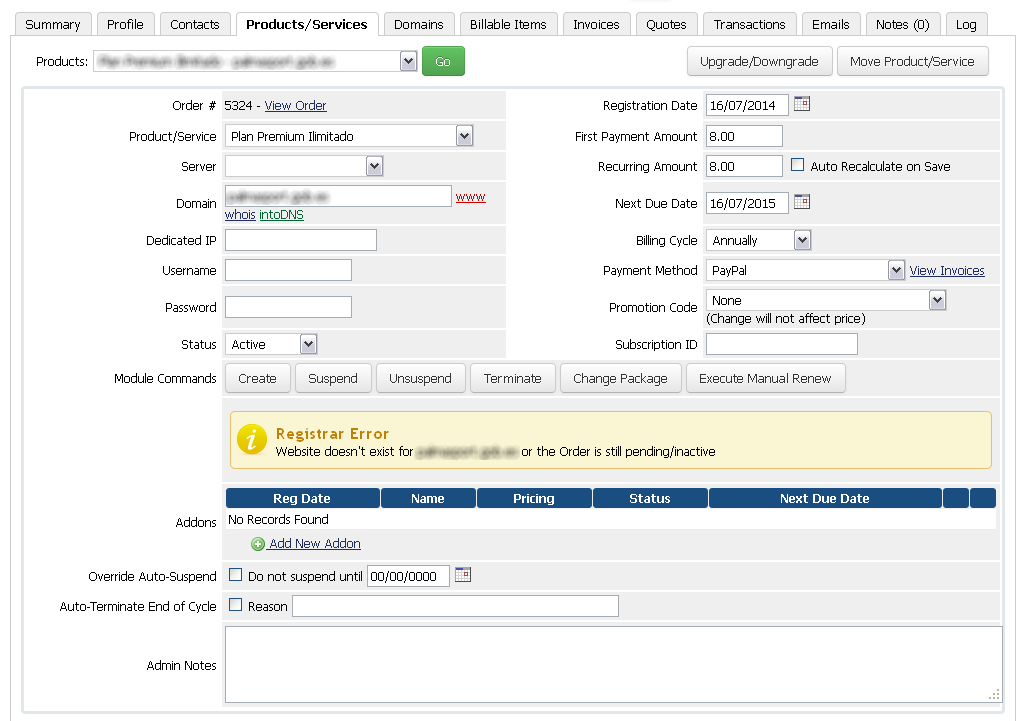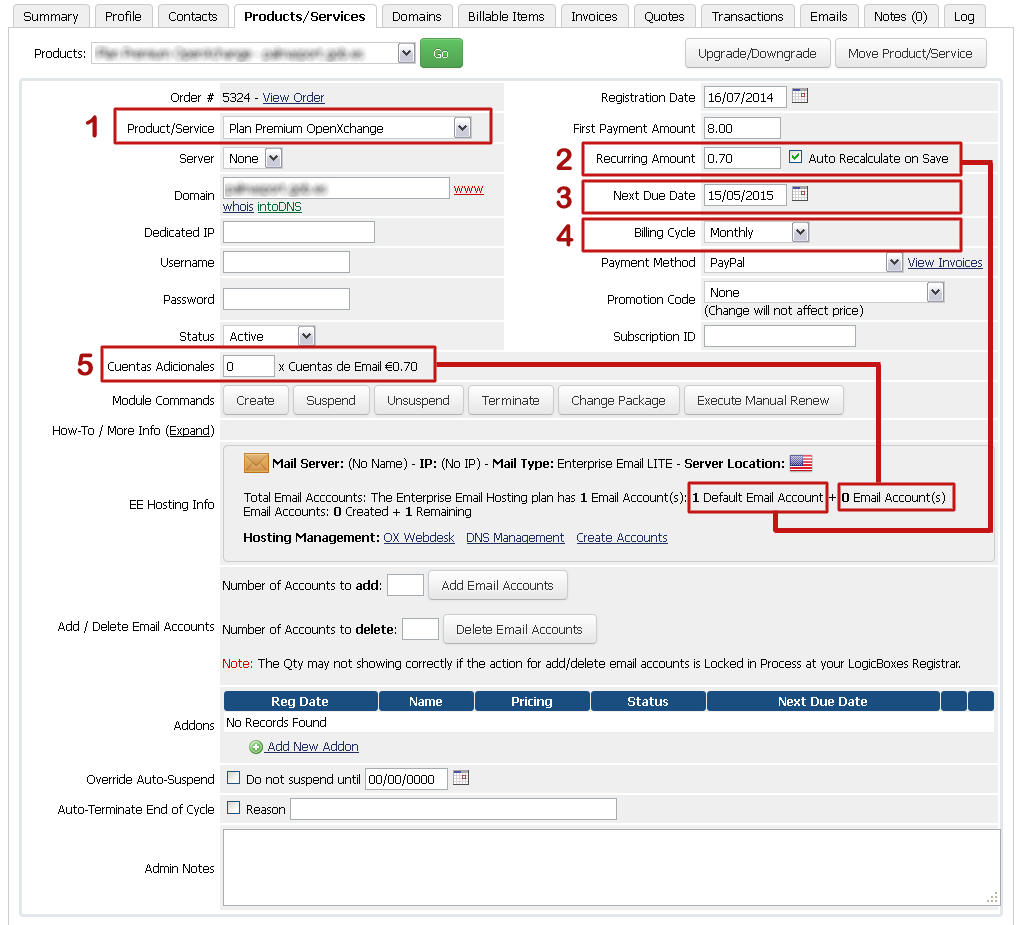ResellerClub has recentely announced the completion of the migration of all Personal Email Services to the new OpenXchange Email Hosting Plattform.
If you have the Enterprise and Business Email Hosting Provisioning Module R.E.E.Hosting Module installed and you have still not migrated your current and active Personal Email packages in your WHMCS, then it is time to start!
Prerequisites for the Migration steps
The Personal Email Service has been deprecated by ResellerClub and all your current Personal Email packages you have setup with our R.S.D.Hosting Module have stopped to work. In order to migrate from the Personal Email Hosting plans to the new OpenXchange based Business Email Hosting plans you need the R.E.E.Hosting Module which you can Bundle for FREE with the R.S.D.Hosting Module if you meet the Requirements.
Please have a look at the Products Details page for the R.E.E.Hosting Module: Resellerclub Enterprise Email Hosting Module
Migration Step by Step from Personal To Business Email
Before you can start with the migration steps you need to install the Module and setup the Business Email Product first. Complete installation instructions are available at Howto install R.E.E.Hosting Module. Once correctly installed, follow the below steps to migrate successfully an active Personal Email Hosting for a customer:
Goto to Customer Details who have an active or suspended Personal Email Hosting Plan. You will see warning message that the Service does not exist.
Follow now the below steps from 1 - 5 to apply the changes and have a look at the screenshot for your reference
- Change now to the Business Email Plan by selecting your Business Email Product from the Product/Service Dropdown list. This will load the new product which has been migrated in your reseller account for the product domain name
- Tick the checkbox "Auto Recalculate on Save" and leave the Recurring Price as is. It will be automatically recalculated later when you click the save changes button
- Set the next due date to 15/05/2015. This is the official new expire date for migrated Business Plan!
- Set the Billing cycle to monthly or whatever you plan to bill with the next renewal.
- Important! Set the correct number of additional email accounts. For example, if the Business plan has 1 default account but 0 additional accounts, then set the value 0. If the Business plan has for example 1 default account + 4 additional accounts, then set the value 4
Finally, click the save changes button and the migration has been completed!
For any further questions or doubts, do not hesitate to contact us.
Best Regards,
Marco Ferraro
CEO & Founder
Group Informática Ferraro
Friday, May 1, 2015